Application of Raysync Point-to-Point Transfer
Peer-to-peer transfer means the file transfer can be realized between client and client rather than transferring to the server. For example, if user A is online, the other users can transfer data directly to user A if they have the ID and key of user A. The complex 3 steps are simplified to 1 step.
This article will make a detailed introduction of the point-to-point transfer and its transfer status.
1. Application of point-to-point transfer-> Sending files via point-to-point transfer
1) Click the Peer-to-peer Transfer in the navigation bar on the left, and then you will enter the point to point transfer list.
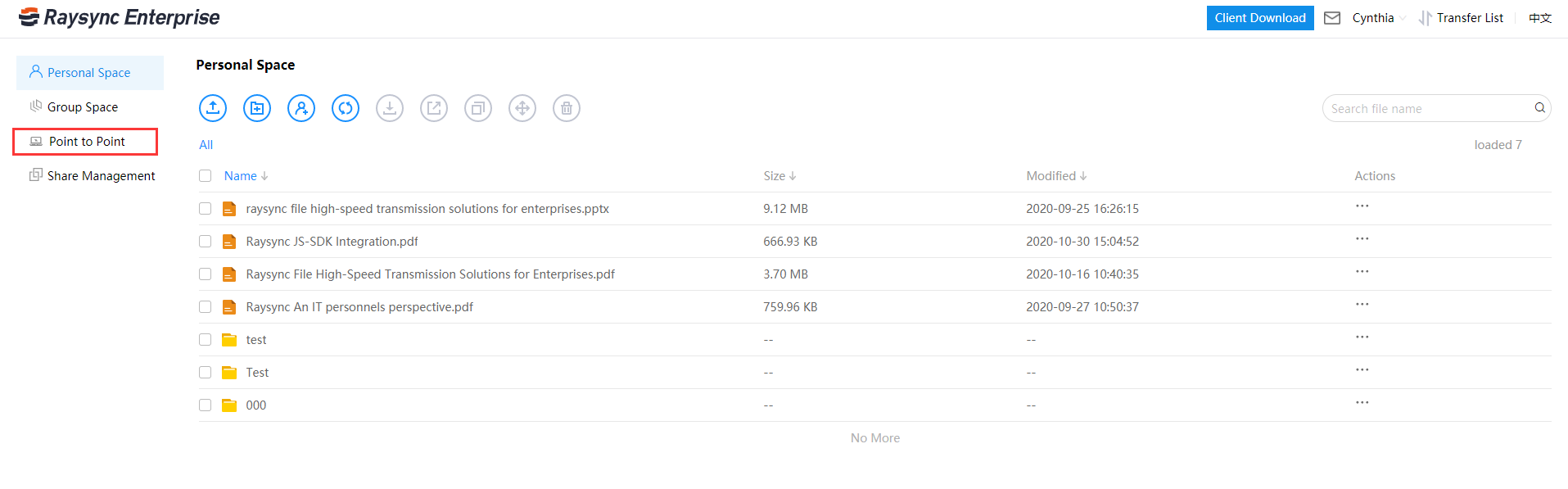
2) Click Start to transfer, one record in the direct transfer file list is one task number, and if multiple records are displayed, it will be regarded as multiple tasks.
Note: The data receiver needs to enable Allow to receive transfer files from partners on the web page.

3) Click Add files, select the files or folders to share with your partner, and then enter the ID and key of your partner.

4) Click Start to transfer after selecting.

5) After the task is successfully created, the transfer list will be displayed on both the web page and the client.

*Transfer list

2. Transfer Status

Task stop status instruction


You might also like
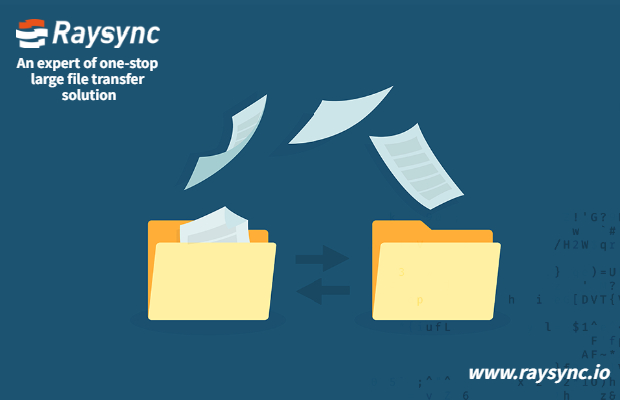
User Guide
December 29, 2020Ultimate Guide: how to share Files/Folders
Set email notification: Send the message of sharing the link to the email address of your friends to remind them to open the link to download the file.

User Guide
December 23, 2020Raysync Security Design: Encryption Certificate Life Cycle Management
If the prompt of the certificate is expired shown in the admin console, you need to upload the certificate again to ensure the transfer security.
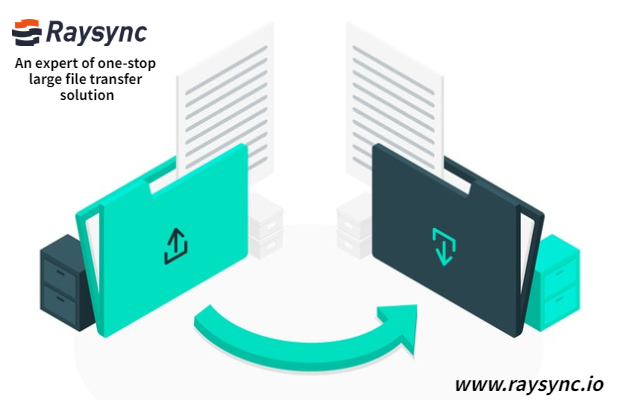
User Guide
November 24, 2020Tutorial | How to Receive Files by Using Point to Point Transfer?
The recipient check "Allow to receive direct transfer files from partners" under the Point to Point option, then the Key and ID will display on the left side of the navigation bar.