Guide: Setting Up FTP Rsync for Beginners
February 14, 2025Want to combine Rsync's efficiency with FTP's simplicity? You're in the right place! Rsync excels at synchronization, while FTP remains a classic for file transfers. Yes, you can use Rsync over FTP.
This blog post guides you through setting up FTP Rsync, explains key concepts, and introduces alternatives for business users. Whether you're a tech enthusiast or just beginning your file transfer journey, this is your go-to resource for Rsync FTP servers, Rsync via FTP, and more.
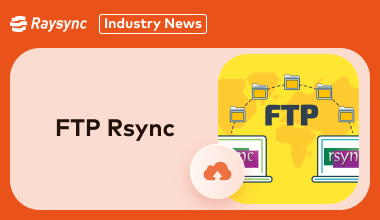
Can I Use Rsync with FTP
Yes, you can use Rsync via FTP, but not directly. Rsync is designed to work over SSH or its native Rsync protocol, whereas FTP operates as a separate file transfer protocol. However, you can still combine them using a two-step approach.
Transfer Files via FTP: Use an FTP client (such as FileZilla) to upload files to a remote server.
Sync with Rsync: Once the files are on the server, you can use Rsync to synchronize, update, or mirror them efficiently.
Key Differences to Keep in Mind:
- Incremental vs. Full Transfer: Rsync excels at incremental updates, transferring only changed parts of files, whereas FTP always transfers entire files, leading to higher bandwidth usage.
- Security: FTP lacks encryption by default, while Rsync over SSH offers a secure way to sync files.
- Automation: Rsync supports scripting and automation, while FTP often requires additional tools for scheduling transfers.
Although combining FTP and Rsync is possible, it can be inefficient for large-scale operations. Businesses looking for a seamless solution may find Rsync alternatives that integrate FTP functionalities more suitable.
Steps to Use Rsync Over FTP
Here are some easy steps to use the Rsync FTP server:
- Install FTP and Rsync: Ensure both tools are installed on your server and client systems.
- Upload Files via FTP: Use an FTP client (e.g., FileZilla) to upload files to a server.
- Run Rsync Locally: Execute Rsync commands like rsync -av /local-path/ /ftp-upload-path/ to sync files efficiently.
- Automate with Scripts: Create shell scripts to automate Rsync post-FTP uploads.
While this hybrid setup works, using a dedicated Rsync-compatible solution is often faster and more reliable.
How to Copy Files via FTP in Rsync
Copying files using Rsync via FTP involves these steps:
- Prepare the Environment: Install FTP and Rsync utilities on your system.
- Set Up an FTP Server: Configure your server to accept FTP connections and ensure proper authentication.
- Transfer Files via FTP: Use an FTP client to move files to your desired directory.
- Sync with Rsync: Run Rsync commands like rsync -av --progress /ftp-source/ /local-destination/ to copy and sync the files locally or remotely.
While effective, this approach can become tedious for large-scale operations. Opting for an all-in-one solution may simplify the process.
Difference between FTP and Rsync
FTP and Rsync serve similar purposes but differ in functionality:
FTP:
- Transfers entire files.
- Requires manual or scheduled operations.
- Lacks incremental syncing, leading to higher bandwidth usage.
Rsync:
- Offers incremental syncing.
- Operates over SSH for secure transfers.
- Optimized for large-scale file synchronization.
Combining both methods is possible but may not always be efficient. For businesses, tools like Raysync provide a modern alternative.
FTP Rysnc Alternative for Business - Rsync
Raysync is a modern file transfer solution designed to address the limitations of traditional FTP and Rsync setups. With its high-speed transfer capabilities, user-friendly design, and enterprise-level security, Raysync simplifies file synchronization for businesses handling massive data volumes. It’s the go-to choice for organizations seeking a reliable and efficient alternative to FTP Rsync combinations.
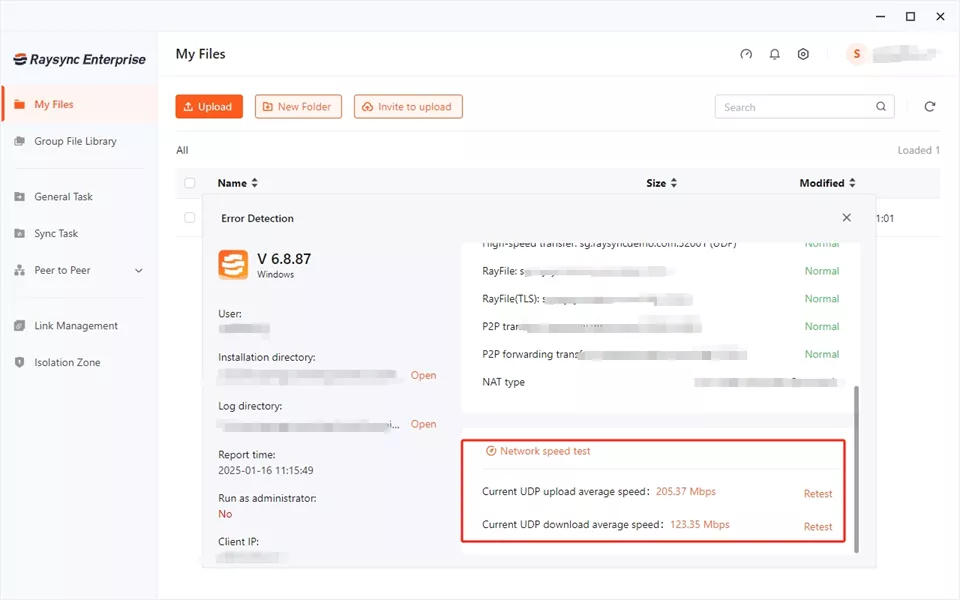
Pros:
- Blazing Speed: Utilizes up to 99% bandwidth for unmatched performance.
- Enterprise-Grade Security: Protects data with advanced encryption.
- Ease of Use: Features an intuitive interface requiring minimal technical expertise.
- Scalability: Handles large-scale file transfers effortlessly.
- Cross-Platform Support: Works seamlessly across operating systems.
- Automated Workflows: Reduces manual intervention with scheduled tasks.
Con:
- The premium pricing may be a barrier for individuals or small businesses.
Pricing Model:
- Raysync offers flexible pricing tailored to business needs. The plans start at USD $99/ Month for Raysync Cloud and scale up to enterprise-tailored plans.
Final Words
While Rsync via FTP can be useful, it often requires technical expertise and complex configurations, becoming cumbersome as businesses grow. Raysync offers a powerful alternative, prioritizing speed, security, and simplicity. Its advanced capabilities ensure smooth file transfers without manual configuration, simplifying the management of sensitive data and large projects. Ditch outdated methods and explore Raysync for a faster, more efficient file transfer solution. Experience seamless transfers and revolutionize your workflow today.
You might also like
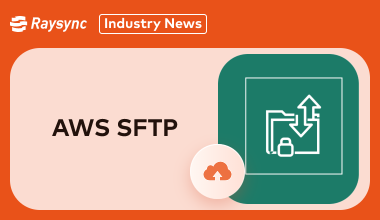
Industry news
November 14, 2024This guide explores AWS SFTP, its features, pricing, and user feedback, helping you decide if it's the best choice or if there are more affordable options.
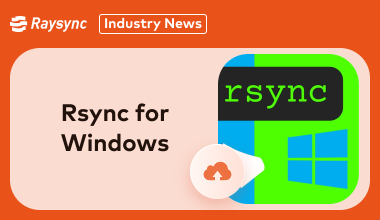
Industry news
February 7, 2025Is Rsync for Windows Available in 2025? Find out the current status of Rsync availability on Windows platforms.
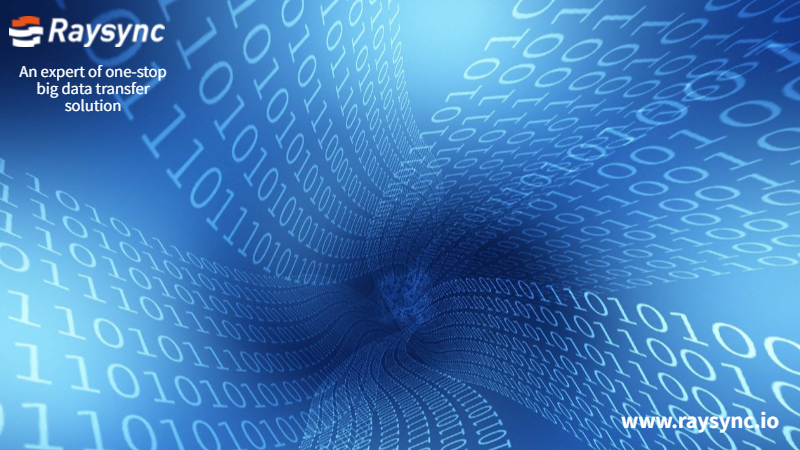
Industry news
July 24, 2020After the comparative test, we found that the advantages of Raysync are evenly distributed, and there are almost no shortcomings from product performance to operation experience.