Comprehensive Guide to Fix High TCP Latency [Latest Update]
May 9, 2025
In today's always-on world, slow internet is a real pain, right? Whether it's a buffering movie or a choppy video call, delays drive us crazy. Often, the sneaky culprit is something called high TCP latency.
Basically, it's the time it takes for data to travel, and when it's high, everything feels sluggish. For anyone wanting a smoother online experience, whether for fun or work, understanding and fixing this latency is key.
This blog will break down what causes TCP latency, how to check for it, and most importantly, simple ways to make your connection faster and less frustrating!
Understanding the Reasons behind High TCP Latency
TCP latency is the delay between the moment a device sends out data and the moment it gets a response saying, “Got it!” from the other end.
It’s like sending a message and waiting for a reply — the longer it takes, the more frustrating it becomes, especially when doing something time-sensitive like video calls, online gaming, or file transfers.
Now, what can cause these delays? Let’s look at the common culprits:
- Network Congestion: Like traffic on a highway, too many devices using the internet simultaneously can slow everything down. The data packets must “wait in line,” which causes delays.
- Physical Distance: The farther your data travels, say, from New York to Tokyo, the longer it takes to get there and back. Even though data moves fast, distance still matters.
- Hardware Limitations: If you’re using old or overloaded routers, switches, or firewalls, they might not be able to handle the traffic efficiently, creating a bottleneck and adding lag.
- Software & TCP Settings: Sometimes your device or network isn’t optimized. TCP settings (like wrong window sizes or buffering rules) can slow down how fast data is sent, received, or acknowledged.
To fix high TCP connection latency, determine what’s causing it in your setup. That’s your starting point before you can make meaningful improvements.
How to Measure TCP Latency
You can measure TCP latency, the time it takes for data to travel back and forth across a TCP connection, using various methods and tools. Here's a concise overview:
Methods:
- Ping with TCP: Tools like hping3 or nping can send SYN packets and measure the round-trip time based on SYN-ACK responses. This focuses on the connection establishment latency.
- Network Monitoring Tools: Tools like Wireshark capture network traffic, allowing you to analyze the timestamps of sent and acknowledged TCP segments to calculate latency.
- Application-Level Measurements: Many applications and performance monitoring tools record the time taken for requests and responses, which includes TCP latency.
- Dedicated Latency Tools: Tools like tcp-latency (Python library) specifically measure TCP latency by establishing connections and timing the round trip.
- Using TCP Acknowledgements (ACKs): Analyzing the timestamps of data sent and the corresponding ACKs received can provide accurate latency measurements, though it often requires network capture.
Tools:
- Command-line: ping (though primarily ICMP, some extensions offer TCP), traceroute, hping3, nping, mtr.
- Network Analyzers: Wireshark, tcpdump.
- Performance Testing: iPerf, Netperf, Sockperf.
- Monitoring Solutions: SolarWinds Network Performance Monitor, Site24x7, ManageEngine NetFlow Analyzer, Paessler PRTG.
- Online Tools: TestMy.net offers a TCP-based latency test.
- Programming Libraries: tcp-latency (Python).
The best method and tool depend on your specific needs, such as the level of detail required and the network layer you want to analyze. For basic checks, ping extensions or online tools might suffice. For in-depth analysis, network analyzers are invaluable. Performance testing tools help assess latency under load.
How to Fix High TCP Latency
High TCP latency usually doesn’t happen for just one reason; it is often a mix of outdated hardware, poor network configuration, OS settings, and even hidden issues like packet loss.
Luckily, fixing these problems isn’t as complicated as it sounds.
Let’s look at some practical methods you can start using right away to lower TCP latency and get a smoother, faster connection:
Method 1: Check Network Infrastructure and Configuration
The first step in fixing TCP’s high latency is checking your physical network setup. Sometimes, the problem lies not in the internet connection but in the cables, routers, or switches that make up your local network.
Here’s how you can start:
- Inspect Hardware: Look for faulty or aging network cables, old routers, and underperforming switches. Replacing damaged parts can immediately boost performance.
- Check Connection Paths: Make sure your network layout is clean and efficient. Avoid too many “hops” (unnecessary devices between the sender and receiver) because each hop adds more delay.
- Upgrade Networking Equipment: If you’re still using older routers or switches that don’t support gigabit speeds, consider upgrading to newer models designed for high-speed, low-latency data transfer.
- Update Firmware: Always ensure your networking equipment has the latest firmware. Manufacturers often release updates that fix bugs and improve speed and reliability.
- Implement Redundancy: Add backup paths wherever possible. If one route fails or slows down, your data can switch to another route instantly, reducing downtime and delays.
A solid network foundation is key for achieving consistently low TCP connection latency!
Method 2: Check Operating System and TCP Settings
Your operating system plays a massive role in how efficiently your network operates. Even if your hardware is top-notch, bad settings can slow things down.
Here’s what you should do:
- Adjust TCP Window Size: This controls how much data can be sent before needing an acknowledgment. A larger window size can help in high-latency networks, allowing more data to “flow” without constant stops.
- Enable TCP Timestamps: These help measure round-trip time more accurately, which allows TCP to adapt its transmission rates better.
- Disable Nagle’s Algorithm (if necessary): This algorithm batches small packets together to improve efficiency. However, for real-time applications (like gaming or VoIP), disabling it can significantly reduce latency.
- Update Network Drivers: Outdated drivers can cause compatibility issues and slowdowns. Regularly updating them ensures your system can handle network data efficiently.
- Optimize Congestion Control Algorithms: Some operating systems allow you to switch to more modern congestion control methods (like BBR in Linux), prioritizing low-latency performance.
Fine-tuning these settings helps your device communicate faster and more intelligently with the network.
Method 3: Addressing Packet Loss
Packet loss is one of the biggest enemies of a smooth TCP connection. Even a small amount of lost data can lead to massive delays because TCP will keep trying to resend that missing information.
Here’s how to deal with packet loss:
- Monitor Traffic: Use tools like Wireshark, PingPlotter, or your router’s built-in monitoring to discover where packet loss occurs.
- Check Physical Connections: Loose cables, damaged ports, and even dirty connectors can cause data to get lost. A simple re-cabling job often fixes the issue.
- Reduce Wireless Interference: If you’re using Wi-Fi, ensure minimal interference from other electronic devices like microwaves, cordless phones, and neighboring Wi-Fi networks.
- Replace Faulty Hardware: If a switch or router repeatedly drops packets, it’s time to replace it.
- Use Error Correction Techniques: Some networks implement Forward Error Correction (FEC) to automatically fix minor transmission errors without needing retransmissions.
By minimizing packet loss, TCP can flow more smoothly, leading to significantly lower latency and better overall performance.
Method 4: Analyzing Network Traffic
Sometimes high latency isn’t caused by bad hardware or wrong settings — it’s just that your network is overwhelmed!
Here’s how to manage traffic smarter:
- Use Network Monitoring Tools: Tools like NetFlow, Wireshark, or PRTG Network Monitor can show you which devices or applications are hogging bandwidth.
- Identify Bandwidth Hogs: Applications like cloud backups, large downloads, or even specific video conferencing software can consume much of your internet speed.
- Schedule Heavy Tasks: Move heavy uploads, downloads, or backups to late-night hours when fewer people use the network.
- Implement Traffic Shaping: You must prioritize substantial traffic (like VoIP, gaming, or business apps) over less urgent traffic (like video streaming or downloads).
- Consider a Separate Network: You might set up a separate VLAN (Virtual LAN) for business-critical applications to isolate traffic and avoid congestion.
Proper traffic management ensures that your most important data gets where it needs to go — fast and without unnecessary delays.
High-speed TCP Transfer Solution You Must Know - Raysync
When handling large file transfers with super low latency, regular TCP tweaks sometimes are not enough. That’s where solutions like Raysync come in. Raysync is a professional, high-speed file transfer software designed for businesses that need reliable, super-fast, and secure data delivery, way faster than traditional methods.

It uses its optimized transfer protocol that handles high-latency networks like a pro. Whether you’re transferring files between offices across the globe or dealing with massive datasets, Raysync ensures that delays, timeouts, and retransmissions are minimized.
Plus, it’s packed with features like bank-grade encryption, customizable transfer policies, and multi-level admin control.
If boosting speed and reducing TCP transfer issues are your goals, Raysync might just be the secret weapon you need!
Pro of Raysync:
- Ultra-Fast Speed: Raysync’s technology improves TCP transmission efficiency by 100x or more than traditional FTP. Great for big files or long-distance transfers.
- Secure Transfers: Uses AES-256 encryption and TLS protocols to ensure your data stays safe during transit.
- Easy Integration: Raysync supports Windows, Linux, and primary cloud services. It’s super easy to integrate into your existing workflow.
- Flexible Deployment: Whether you need it on a local server, in the cloud, or as a hybrid model, Raysync can adapt to your needs.
Cons of Raysync:
- Users must have some basic technical knowledge to use its features best.
Pricing Model of this product:
- Cloud Solution: $99/month.
- SMB: $1,599/year.
- Custom Plans: Tailored solutions for large-scale enterprises.
Final Words
Dealing with slow internet due to TCP latency can be a drag. But don't worry, you can often speed things up by tweaking your network and computer. For a super easy, high-speed fix that just works, give Raysync a look. It's designed for fast and secure transfers, so you can finally enjoy a smooth, speedy connection!
You might also like
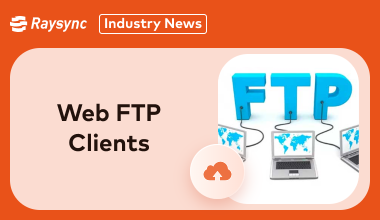
Industry news
November 6, 2024Elevate your file transfer experience and discover user-friendly web-based FTP client solutions for seamless file transfers!
![7 Transmit Alternatives for File Transfer [Latest Update]](http://images.ctfassets.net/iz0mtfla8bmk/3yYCfC6TaD9T4ZEzjKzttG/1fb2794cb9371b4438a415ec900fe66e/transmit-alternative.png)
Industry news
August 5, 2024Discover the top 7 Transmit alternatives for file transfer in our latest update!
![Everything About iPerf3 Speed Test [2025 Updated]](http://images.ctfassets.net/iz0mtfla8bmk/pwBbAd6INkSNiJiVkgW7s/5fbb9a7105244e5efd7f0a675da51080/iperf3-speed-test.png)
Industry news
March 7, 2025Frustrated with buffering? An iperf3 speed test can pinpoint network bottlenecks. See your bandwidth in action and understand your connection.