What is File Synchronization? Your Guide to Keeping Files Up-to-Date
June 8, 2022File synchronization refers to the process of ensuring that files in two or more locations are updated through certain rules. And how is this useful? Well, this ensures that any changes made in one location are automatically updated in the other.

In 2024, file synchronization is very important for businesses and individuals who need to keep their data consistent across different devices and platforms. Real-time synchronization software has become increasingly popular as it offers instant updates and minimizes the risk of data errors and discrepancies.
Quick View of File Synchronization
File synchronization makes sure that files across multiple locations stay consistent and up-to-date. It eliminates the need to manually update files across multiple platforms or devices.
The changes applied on one file are visible across all the locations and devices it is stored in, saving time and reducing errors.
This process is performed through various p2p file synchronization software solutions, which offer features like real-time updates, version control, and seamless integration with different operating systems.
5 Key Concepts of File Synchronization
File synchronization is important for maintaining data consistency. It ensures that files are up-to-date across multiple devices and platforms.
Here are five key concepts of effective file synchronization:
- Real-Time Updates: Changes in files are instantly reflected across all synchronized devices. This ensures that everyone always has access to the latest version of the data.
- Version Control: This feature helps in keeping track of changes and allows users to roll back to previous versions if required. This acts as a safety net against accidental deletions or errors.
- Cross-Platform Compatibility: Effective file system synchronization software supports synchronization across different operating systems and devices. This allows seamless data access regardless of the platform.
- Conflict Resolution: File synchronization helps in managing conflicts that surface when files are edited simultaneously. It ensures that no data is lost and that the most up-to-date version is always available.
- Security: Ensuring that synchronized files are encrypted and protected from unauthorized access helps in maintaining data integrity and privacy, particularly when dealing with sensitive information.
How Should I Start File Synchronization
This section outlines the steps involved in setting up and running file synchronization process. We'll cover selecting tools, choosing synchronization settings, and initiating the sync itself. To start file synchronization:
- First, identify the devices and platforms you need to sync.
- Next, choose a file synchronization software that supports your requirements, such as real-time updates, cross-platform compatibility, and security features.
- Install and configure the software on all devices, setting the synchronization rules and preferences.
- Test the synchronization process to ensure that it works correctly and that files are updated as expected.
- Regularly monitor the file synchronization windows and maintain the synchronization setup to avoid conflicts and ensure smooth operation.
Top 3 File Synchronization Solutions for Enterprise
Now that we know the basics of file synchronization, Let’s look into the top 3 file system synchronization solutions for Enterprises.
1. FreeFileSync
FreeFileSync is a popular open-source real time synchronization software that helps users keep their files up to date across multiple devices. It is designed to save time and minimize data loss by providing an easy-to-use interface for comparing and syncing folders.
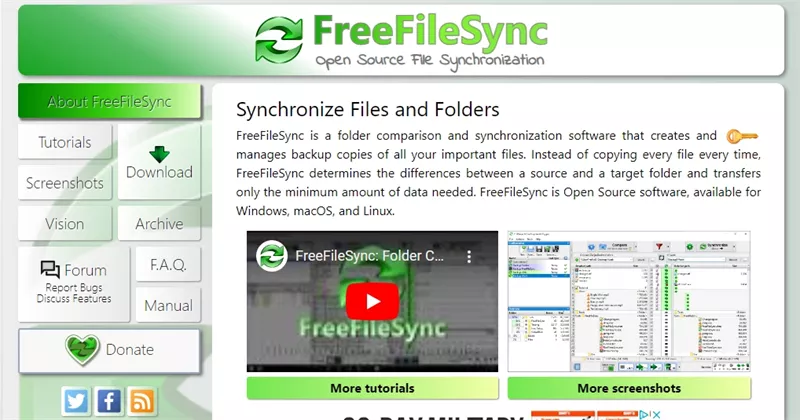
FreeFileSync supports both manual and automated synchronization, making it a versatile tool for personal and professional use. With a focus on efficiency and reliability, it is a cost-effective solution for users looking for easy file management.
Features
- Real-Time Synchronization: Automatically sync files as soon as changes are detected, ensuring immediate updates across devices.
- Cross-Platform Compatibility: Available for Windows, macOS, and Linux, making it accessible for a wide range of users.
- Comprehensive Filtering: Allows users to include or exclude specific files and folders, providing customized synchronization based on individual needs.
Pricing
- While the tool is free for individual use, a business license for using FreeFileSync costs € 20 per device and allows for unlimited use of its Business Edition.
Pros of FreeFileSync:
- Cost-Effective: As an open-source solution, FreeFileSync is free to use, making it an attractive option.
- User-Friendly Interface: Intuitive and straightforward interface.
Cons of FreeFileSync:
- Limited Customer Support: As with many open-source projects, FreeFileSync relies on community support, which may not be as responsive.
- Bugs: Users have reported occasional bugs and glitches.
2. GoodSync
GoodSync is a file synchronization and backup software designed to keep your data secure and up-to-date across multiple devices. Known for its reliability and ease of use, GoodSync offers automated file synchronization and backup solutions, ensuring your important files are always accessible and protected.
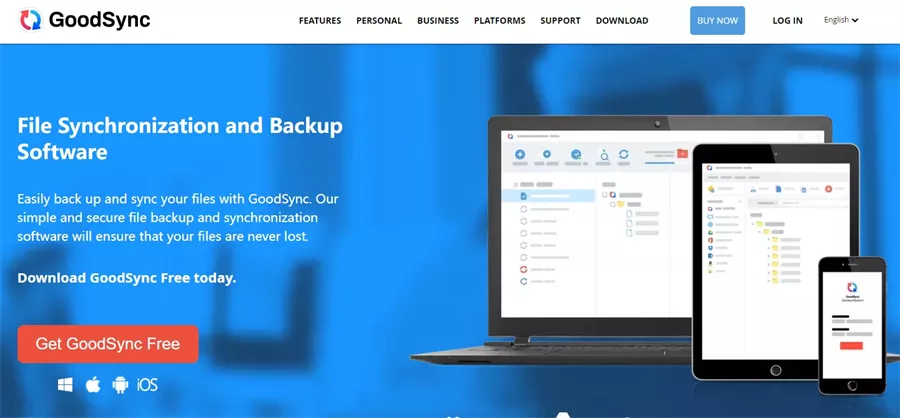
Whether you’re working with local directories, network drives, or cloud storage, GoodSync provides smooth integration and powerful features to manage your data efficiently.
Features
- Automated Synchronization: GoodSync automatically synchronizes your files between desktops, laptops, servers, and external drives, ensuring your data is always current.
- Cross-Platform Compatibility: Works seamlessly across various platforms, including Windows, macOS, Linux, and mobile devices, providing flexibility and accessibility.
- Real-Time Backup: Offers real-time and scheduled backup options to protect your data against loss, ensuring you always have a recent copy of your files.
Pricing
|
Product |
Description |
Pricing |
|
GoodSync Workstation |
Backup and synchronization service for one endpoint workstation machine (Windows PC or Mac OS), physical or virtual. One license per workstation. |
$79.95 / yr |
|
GoodSync Server |
Backup and synchronization service for one Windows or Linux Server (physical or virtual). One license per server. |
$499.95 / yr |
|
GoodSync Control Center |
Web-based administrative tool to control and monitor individual instances of GoodSync Server and Workstation runners. |
Depends on the selected quantity. |
Pros of GoodSync
- Reliable Performance: Consistent and dependable file synchronization and backup capabilities.
- User-Friendly Interface: The intuitive and easy-to-navigate interface.
Cons of GoodSync
- Limited Free Version: Users find the free version too restrictive, lacking advanced features available in the paid version.
- Occasional Sync Issues: Occasional synchronization errors require manual intervention to resolve conflicts.
3. Raysync [P2P File Synchronization]
Raysync is a leader in P2P file synchronization. It is revolutionizing the way enterprises manage data transfers. With its advanced technology, Raysync ensures lightning-fast, secure, and reliable file synchronization across multiple platforms.
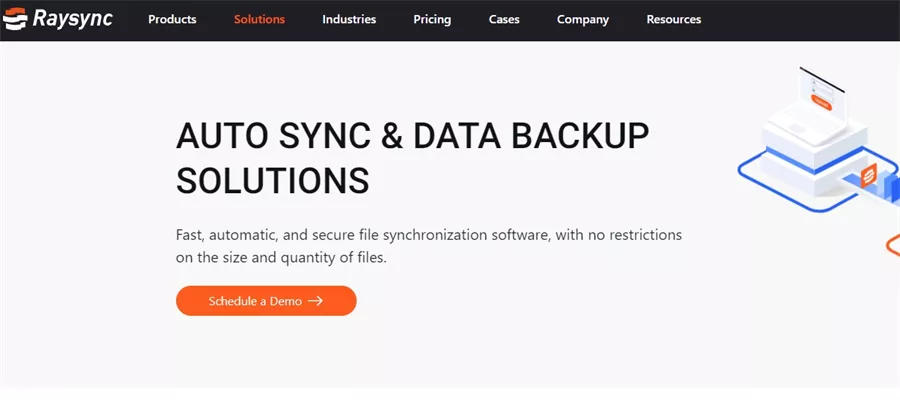
Designed to meet the demands of modern businesses, Raysync offers unparalleled efficiency and performance, making it the go-to solution for enterprises looking for smooth data management.
Whether you're transferring large files or syncing data across global teams, Raysync's intuitive interface and robust security measures guarantee a hassle-free experience.
Features
- Lightning-fast Transfer Speeds: Raysync offers transfer speeds up to 100 times faster than traditional FTP, ensuring rapid delivery of data.
- Bandwidth Optimization: Efficiently utilizes over 96% of available bandwidth, maximizing transfer performance
- Robust Security Measures: Ensures data integrity with solid encryption, protecting your files during transfer.
- Intuitive Interface: Simplified setup and management with an easy-to-use interface, making it accessible for all users.
- Cross-platform Compatibility: Seamless operation across various systems, supporting multiple platforms for versatile use.
- Comprehensive Reporting: Provides detailed insights into transfer activities, helping you monitor and manage data effectively.
- High Reliability and Uptime: Ensures consistent performance even during peak usage, minimizing downtime and disruptions.
Pricing
|
Raysync Cloud |
SMB |
Enterprise |
|
|
Price |
USD $99/ Month |
USD $699/ Annual |
Tailored Plans |
|
Service Type |
Cloud |
On-premise |
On-premise |
|
UDP Bandwidth |
1Gbps |
1Gbps |
By license |
|
Transfer/ Download Traffic |
2 TB |
Unlimited |
Unlimited |
|
Storage |
1 TB |
Unlimited |
Unlimited |
|
Maximum User Number |
10 |
10 |
Unlimited |
How People Talk About This software (Pro and Cons)
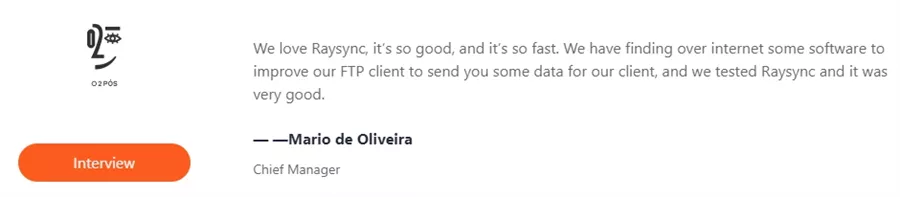
Pros of Raysync
- Rapid Product Iteration: Frequent updates to meet evolving customer needs.
- Efficient Customer Service: Issues typically resolved within 12 hours.
- Competitive Pricing: Offers budget-friendly pricing.
- High Renewal Rate: 95% renewal rate indicates strong user satisfaction.
- Advanced Security: Ensures data integrity and confidentiality with solid encryption.
Cons of Raysync
- Emerging Brand: Still working to establish market presence.
- Technical Documentation: Needs improvement for better user comprehension.
FAQs about File Synchronization
File synchronization can be complex, and it's common to have questions about how it works and how to implement it effectively. Here, we address some frequently asked questions to help you better understand the basics and best practices of file synchronization.
What is synchronization of files?
File synchronization is the process of ensuring that files in two or more locations are updated automatically to maintain consistency. This means that any changes made to a file in one location will be reflected in all synchronized locations.
Synchronization can occur in real-time, where updates are immediate, or on a scheduled basis, depending on the software and settings used. This process is crucial for collaboration, backup, and ensuring that the most current data is accessible across different devices.
What is the best way to synchronize files between computers?
The best way to synchronize files between computers depends on your specific needs and the complexity of your environment.
Using cloud-based file synchronization services like Google Drive or Dropbox offers a straightforward solution with built-in synchronization across devices.
For more control and advanced features, dedicated synchronization software like Raysync can be used.
It allows more customization, including selective sync, conflict resolution, and scheduling, providing a solid solution for keeping files consistent across multiple computers.
What do you mean by data synchronization?
Data synchronization refers to the process of ensuring that data is consistent and up-to-date across different systems or devices.
This involves matching the data in two or more locations so that changes made in one place are replicated in the others.
Data synchronization is critical for various applications, including database management, mobile computing, and cloud services, as it helps prevent data discrepancies, enables real-time data access, and ensures reliability and accuracy in data handling across multiple platforms.
Final Words
File synchronization is a crucial aspect of modern data management. By choosing the right synchronization tool, you can enhance productivity, streamline collaboration, and maintain data integrity effortlessly, ultimately boosting the efficiency of your enterprise.