Why Is Dropbox So Slow? How to Fix
April 30, 2025
Dropbox is super handy for keeping our files synced everywhere, but sometimes it feels like it's moving at a snail's pace, right? You're not the only one pulling your hair out!
Why is dropbox so slow? It could be your Wi-Fi acting up, Dropbox's own settings holding things back, your computer being overloaded, or even your security software getting in the way.
This blog is here to help! We'll dig into these common culprits and give you easy tips and tricks to get your Dropbox zipping along again. Let's boost that speed!
Category 1: Your Internet Connection
A stable and fast internet connection is crucial for optimal Dropbox performance. Several factors related to your internet connection can affect Dropbox’s speed:
- Bandwidth Limitations: If your internet plan has limited bandwidth, large file uploads or downloads can consume available resources, slowing down Dropbox.
- Network Congestion: Multiple devices using the same network simultaneously can lead to congestion, affecting Dropbox’s performance.
- Wi-Fi Signal Strength: Weak Wi-Fi signals can result in intermittent connectivity, causing Dropbox to sync files slowly or fail altogether.
- ISP Throttling: Some internet service providers may throttle bandwidth during peak usage times, impacting Dropbox’s speed.
Category 2: Dropbox Specific Factors
Dropbox’s internal settings and configurations can also influence its performance:
- Bandwidth Settings: By default, Dropbox may limit upload and download speeds to prevent network congestion.
- Selective Sync: Syncing many files or folders can slow down Dropbox. Using Selective Sync to choose specific folders can improve performance.
- File Size and Type: Uploading large files or certain file types may take longer to sync.
- Outdated Application: Running an outdated version of Dropbox can lead to performance issues.
Category 3: Your Device and Software
The performance of your device and installed software can significantly impact Dropbox’s speed:
- System Resources: High CPU or memory usage from other applications can slow down Dropbox.
- Antivirus and Firewall: Security software may interfere with Dropbox’s operations, leading to slower performance.
- Operating System Updates: Outdated operating systems may not be fully compatible with the latest version of Dropbox.
- Disk Space: Insufficient disk space can hinder Dropbox’s ability to sync files effectively.
Category 4: Dropbox Settings
Still wondering why is Dropbox so slow? Sometimes, it is just the way your Dropbox is set up that’s holding you back. The platform has several built-in settings that could throttle performance if not configured correctly.
Common Dropbox Settings Affecting Speed:
- Limited Bandwidth Usage: Dropbox, by default, sets upload/download speed limits to prevent hogging your internet.
- Proxy Settings: Incorrect proxy configurations can disrupt connections and slow sync times.
- LAN Sync Disabled: When LAN sync is off, Dropbox won’t use your local network to speed up file transfers between devices.
- Large Sync Queues: Syncing too many files at once can overwhelm Dropbox, making it slower overall.
How to Fix Dropbox So Slow
If your Dropbox is still sluggish, don’t worry — there are many more proven ways to fix it! You have already seen how internet issues, device performance, and Dropbox’s settings can be the culprits.
Now, let’s look at some actionable steps you can take to make Dropbox run faster and smoother:
Method 1: Check Your Settings
Sometimes, the core cause of slow Dropbox performance lies in its basic settings. The good news is that a few quick tweaks can make a big difference.
Here’s steps to adjust Bandwidth Limits:
- Open Dropbox.
- Go to Preferences > Bandwidth.
- Set both upload and download speeds to “Don’t limit.”
- Enable LAN Sync: In the Network tab of Preferences, check the box for “Enable LAN Sync.” This speeds up transfers between devices on the same network.
- Use Selective Sync: Only select the sync folders you need immediately to reduce the load.
- Check Proxy Settings: Switch to “No proxy” in the Network tab unless required.
These settings are super easy to adjust and can instantly enhance the performance.
Method 2: Contact Dropbox Support
If you have tried everything and Dropbox is still slow, it is time to contact the experts. Dropbox Support can help you diagnose and resolve issues that are not obvious on the surface.
Here’s how to contact Dropbox Support:
- Visit the Dropbox Help Center.
- Log in to your account for personalized support.
- Choose “Submit a Help Request” and fill in the details.
- Mention that you have already tried everything so they can fast-track a solution.
You can also browse their community forums and FAQs for quick tips and fixes.
Method 3: Try Dropbox Business Alternative - Raysync
If you constantly deal with large files or need faster speeds for business purposes, it might be time to consider an alternative — Raysync.
Raysync is a high-speed, enterprise-grade file transfer solution designed for businesses that need efficiency beyond what standard cloud storage offers.
It uses its file acceleration protocol to ensure faster, more reliable transfers. It is perfect if you are tired of waiting on Dropbox.
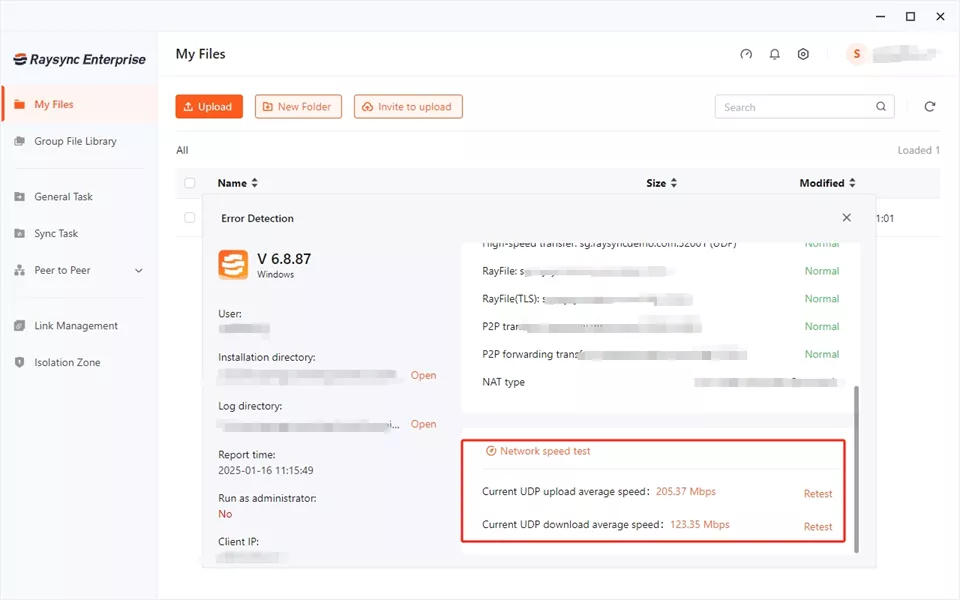
Pros of Raysync:
- Extremely fast transfer speeds
- Supports large files and high-volume data
- Bank-level security with built-in encryption
- Scalable for businesses of all sizes
Cons of Raysync:
- Its advanced features might be overkill for basic file syncing needs
Pricing Model of Raysync:
- $99/month for small business:
- $1,599/year for enterprises.
- Custom pricing for large-scale enterprises.
The End
Dropbox can be a lifesaver, but slow speeds are frustrating! You can try tweaking settings or getting help. But if you constantly need fast transfers and Dropbox isn't keeping up, it might be time to explore faster alternatives like Raysync. It's built for speed and security, so you can get your work done without the wait!
You might also like

Industry news
September 12, 2024This blog has listed the best 7 large file transfer solutions for business use.
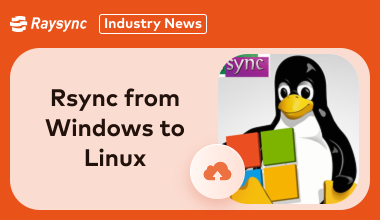
Industry news
February 28, 2025Struggling with cross-platform file transfers? Learn how to use Rsync, or explore faster, easier alternatives. We cover the challenges and solutions for seamless data movement between Windows and Linux systems.

Industry news
May 28, 2024In this article, we will be emerging ourselves in the world of enterprise file transfer and will see the best available options that our readers can use and benefit from.