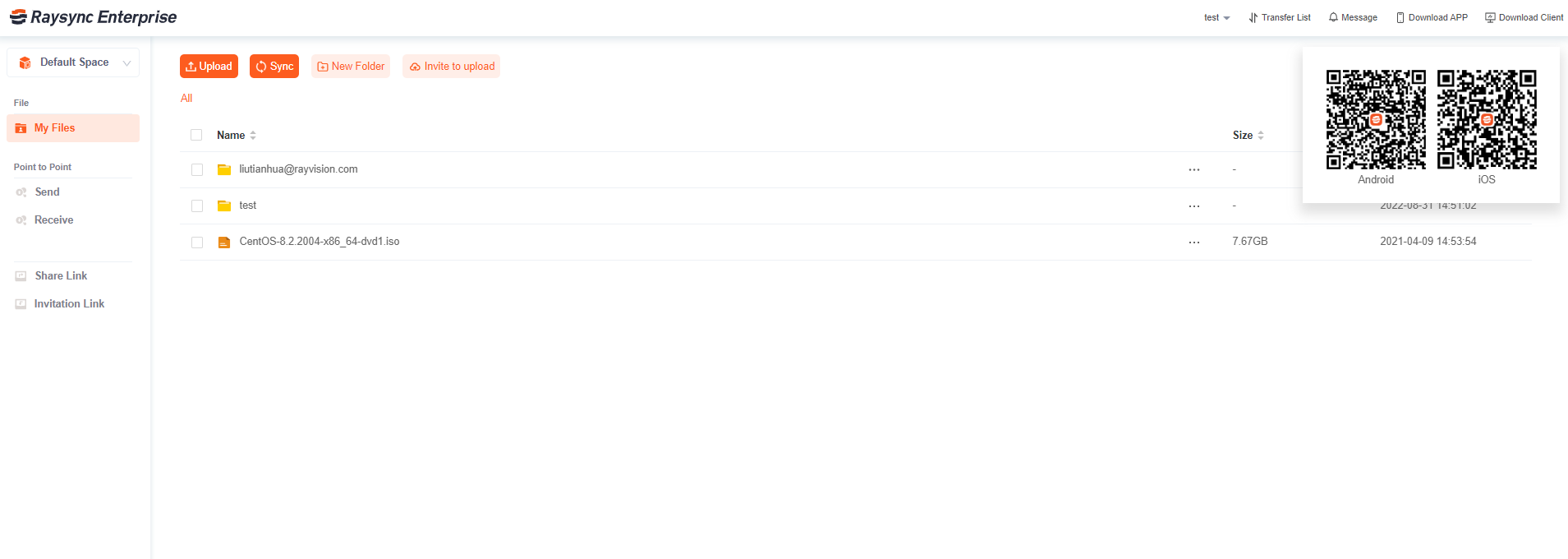1. User login
Login Process Please enter the login page, enter the correct user name and password, and click Login. The password needs to be changed for the first login and the new password is used to successfully log in.
-
Enter the user login page of Raysync. The URL address of the login page is generally the server IP + port number "8090" ( e.g.:192.168.1.1:8090)
-
Enter the login page, the page includes the user name and password. Enter the user name and password and click the Login button, (if the background management configures the user to reset the password for the first login)enter the reset password page, otherwise, a message will be displayed indicating that the user name or password is incorrect.
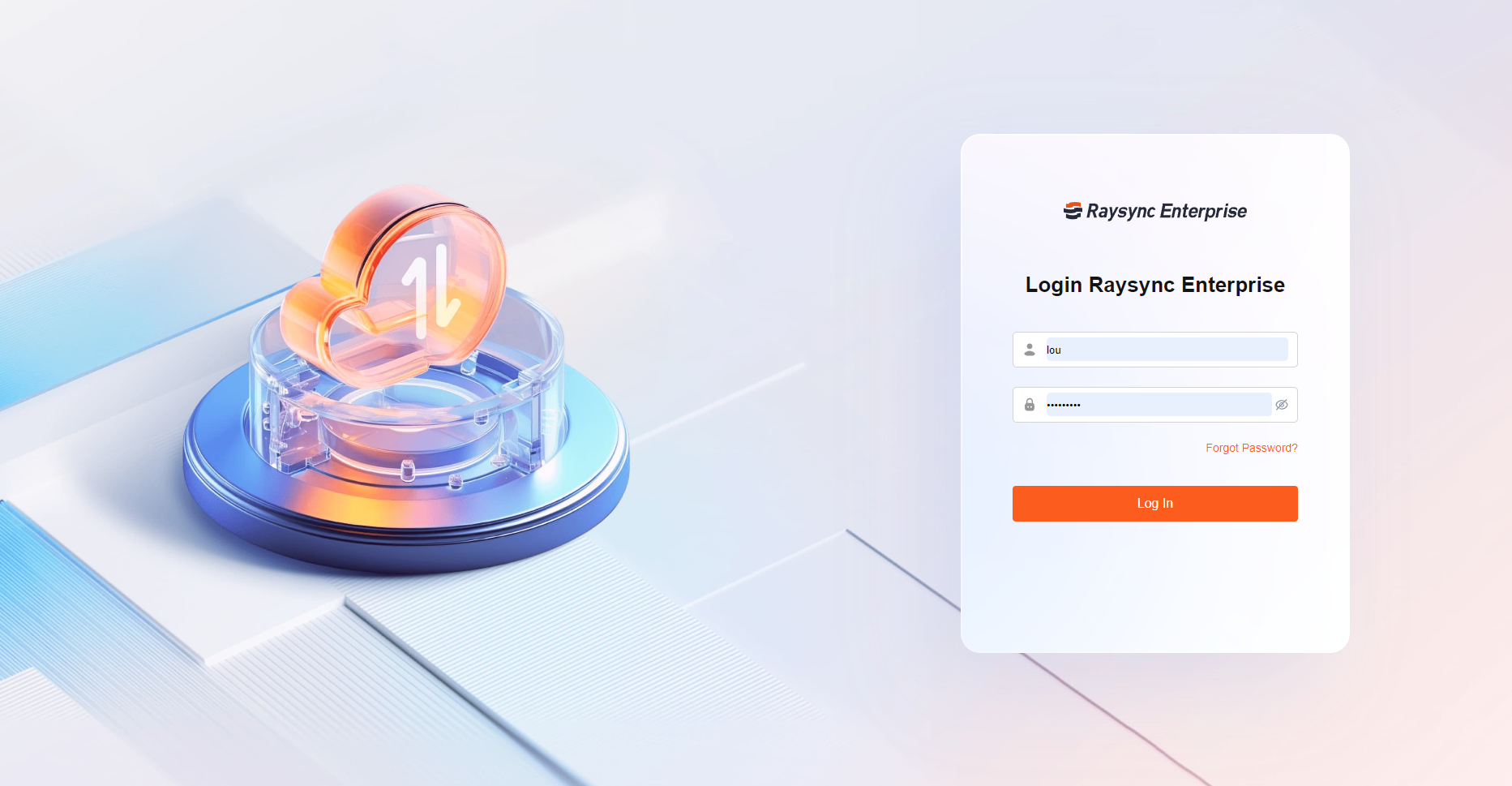
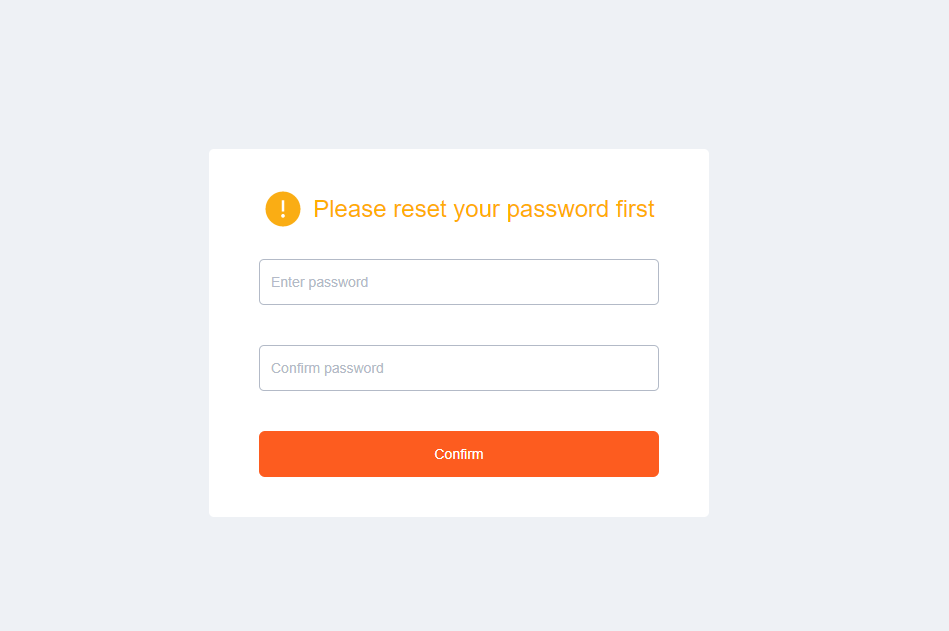
2. Browser Usage Tips
Tips added for non-Google browsers: It is recommended to use Google Chrome.
3. User Log Out
Click the user name button in the upper right corner to expand the options, click the Log Out button.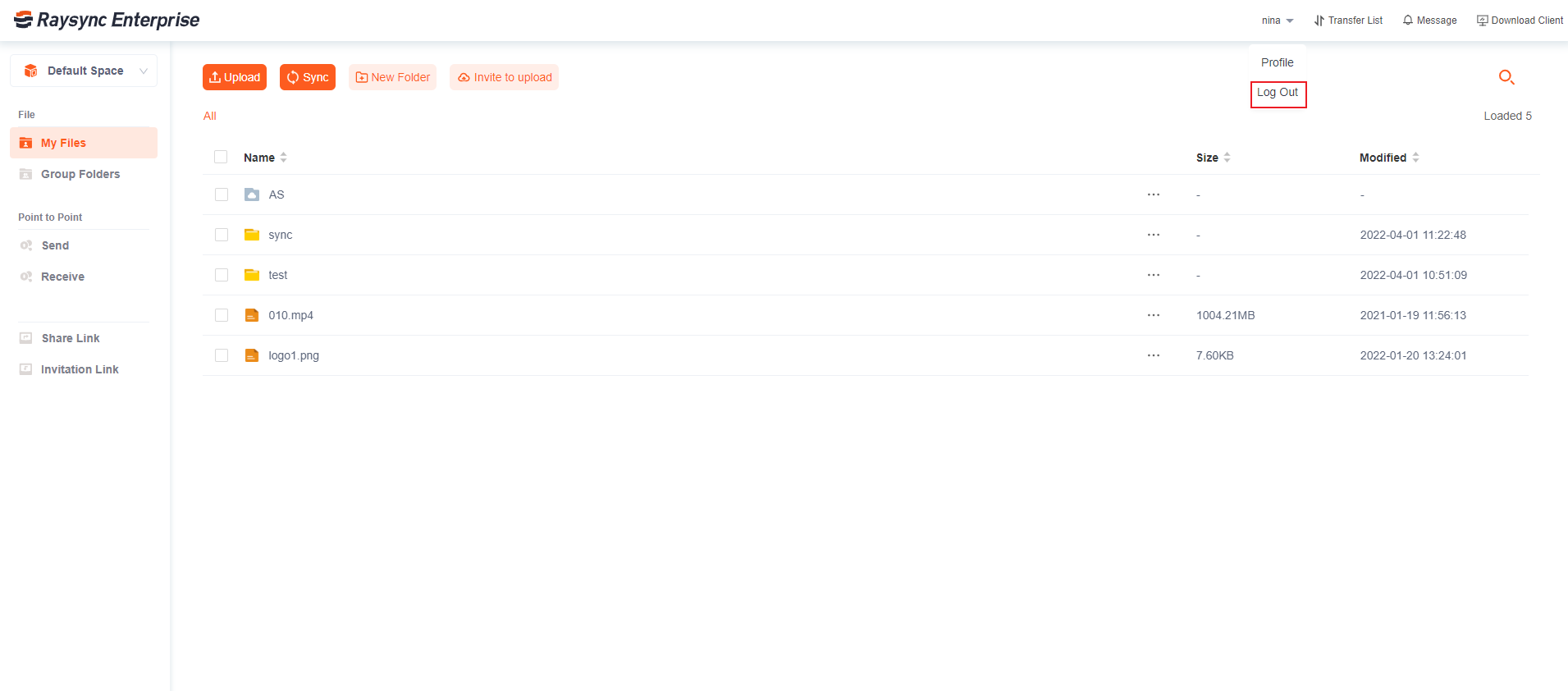
4. User Center
Click the user name in the upper right corner to expand options, and click the "Personal Center Button" button.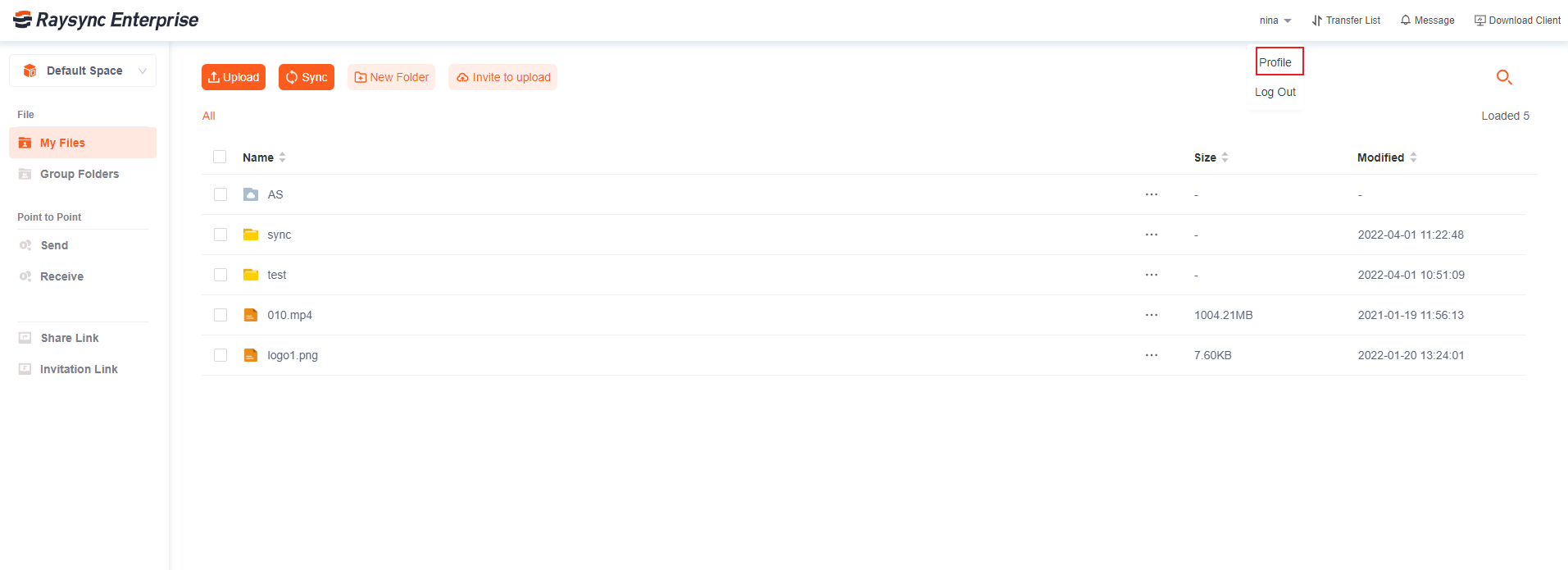
4.1 User Massage
Click User Massage, edit your real name and your login email.
4.2 Update Password
Click Update Password to change the login password of the account.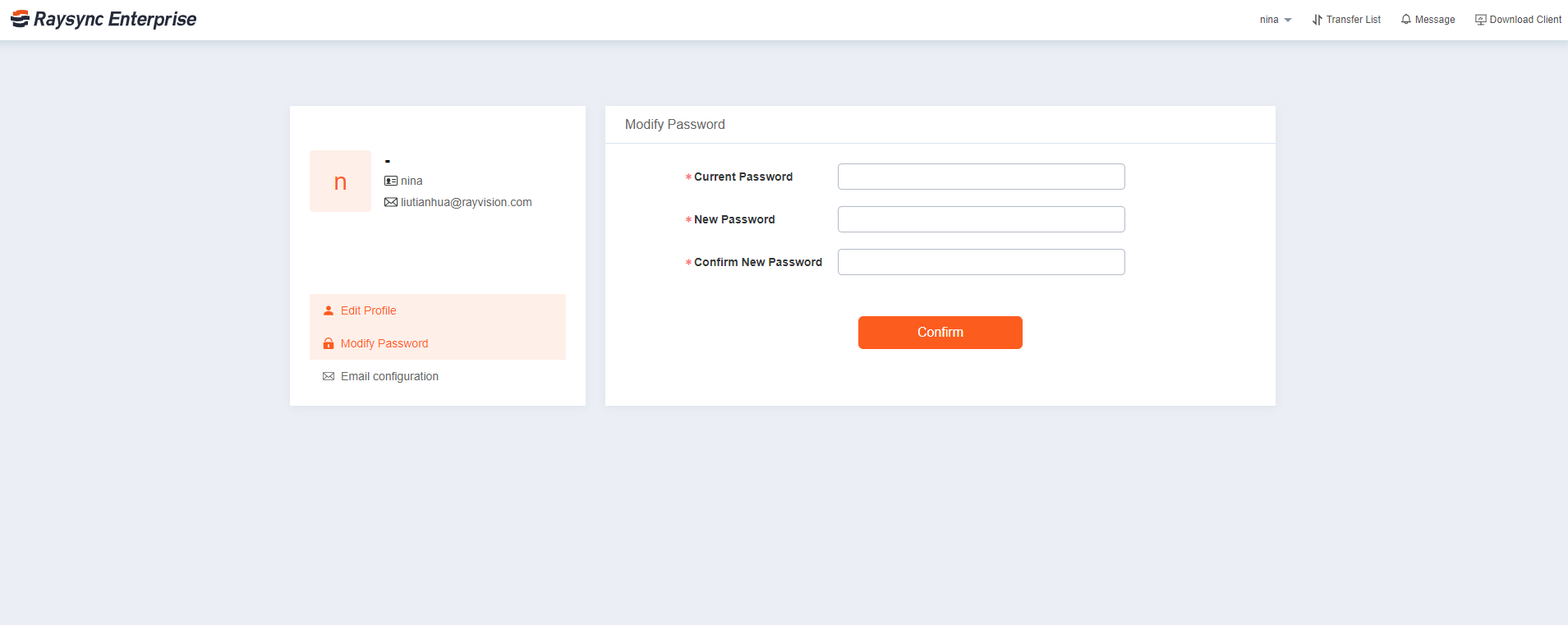
4.3 Mail Settings
Click Mail Settings to configure the sender email address for sharing and downloading email notifications.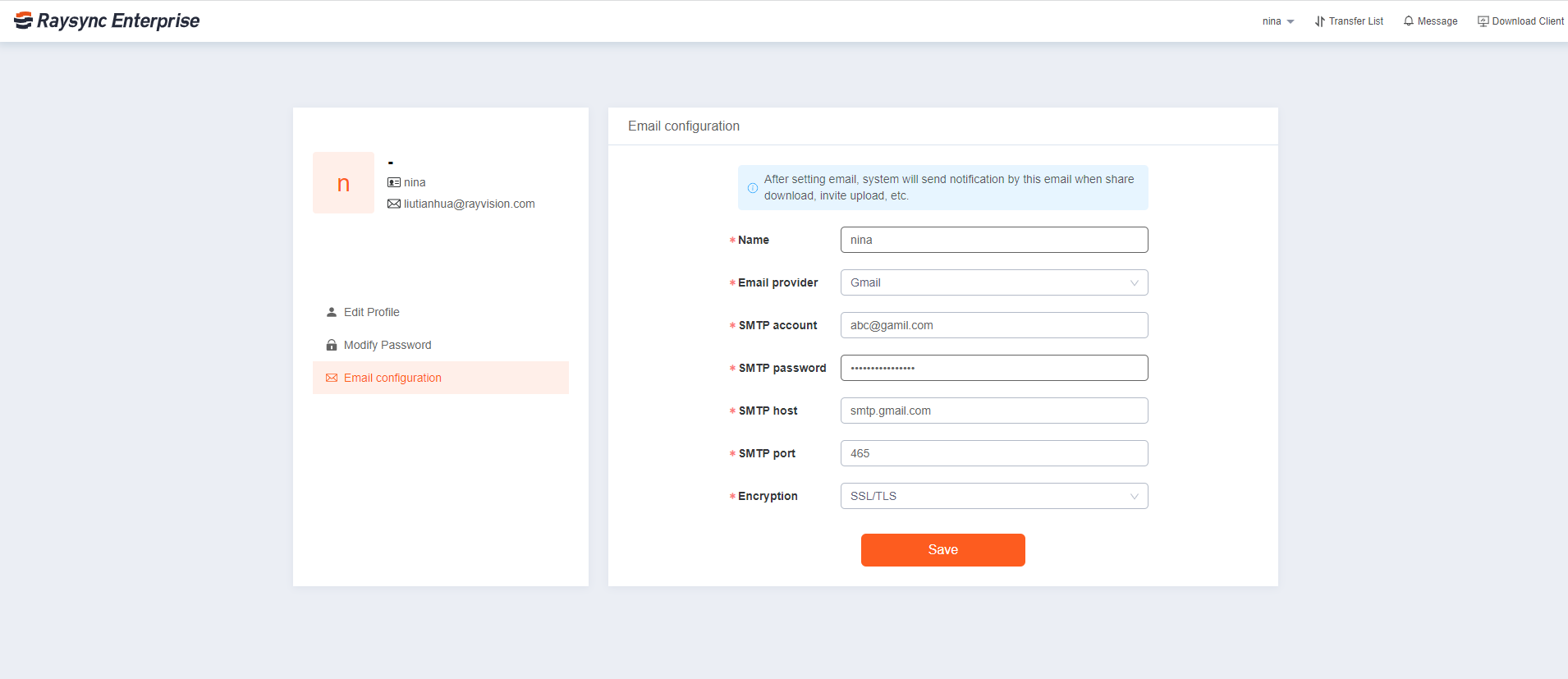
4.4 Forget Password
-
Click Forget Password, enter the user's login email, and use the received verification code to reset the password. Note: Forget password function needs to configure the system mail. For details, please refer to the server user guide - configuration - email configuration.
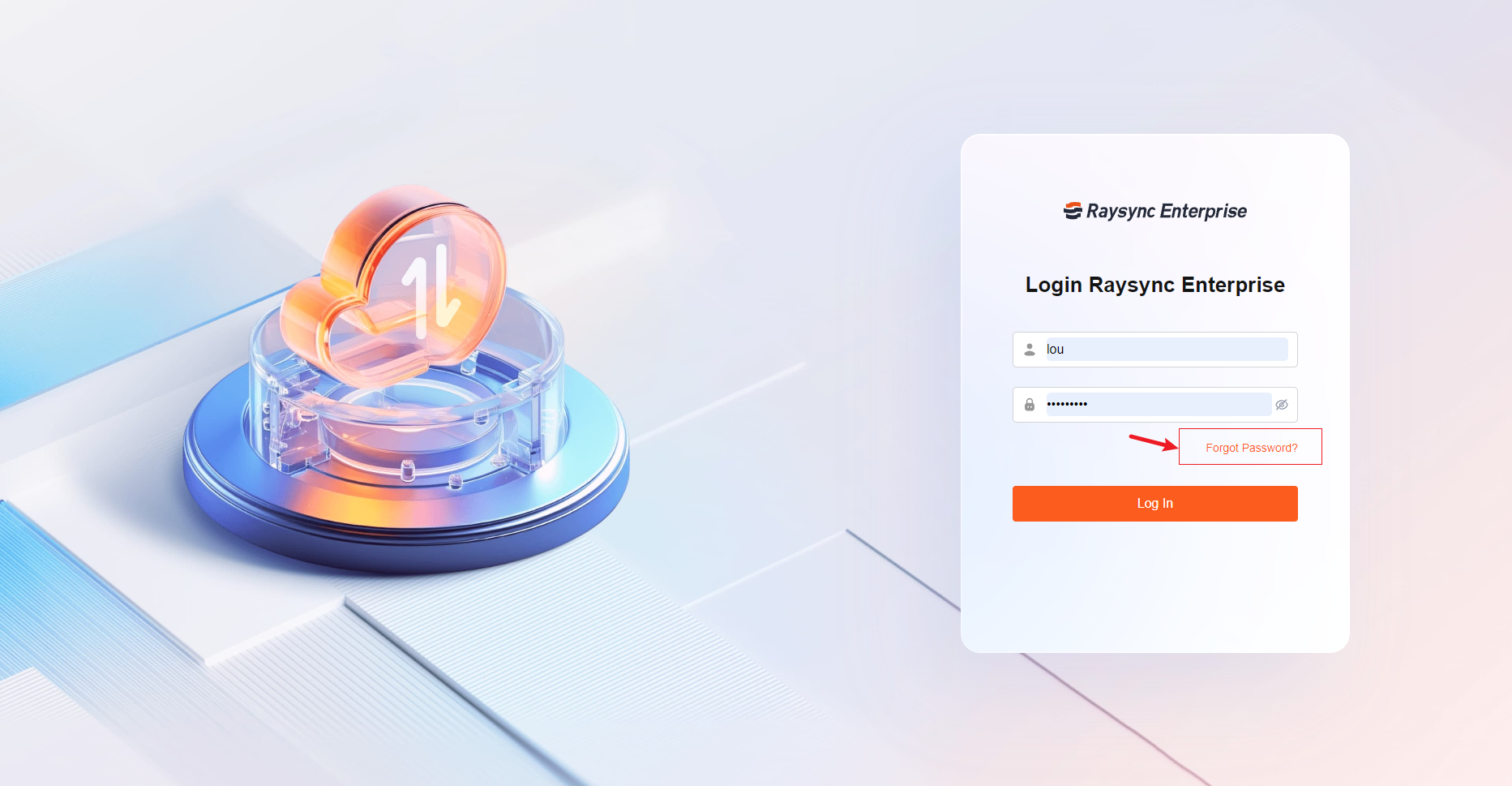
-
Enter the user's login email address and click Next
- Send the verification code, click Next
-
If the verification code expires, please click Resend. The verification code expires in 10 minutes, and the resend time is 60 seconds.
-
Enter a valid new password. Click Confirm Reset to complete the password modification. Note: The password needs to be 8 to 20 characters, including three combinations of uppercase letters, lowercase letters, numbers and characters, and the password cannot be the same as the username.
5. Download app
You can scan the code with the scan tool of the browser to obtain the installation package of the Android app or jump to the app store to install the raysync app.