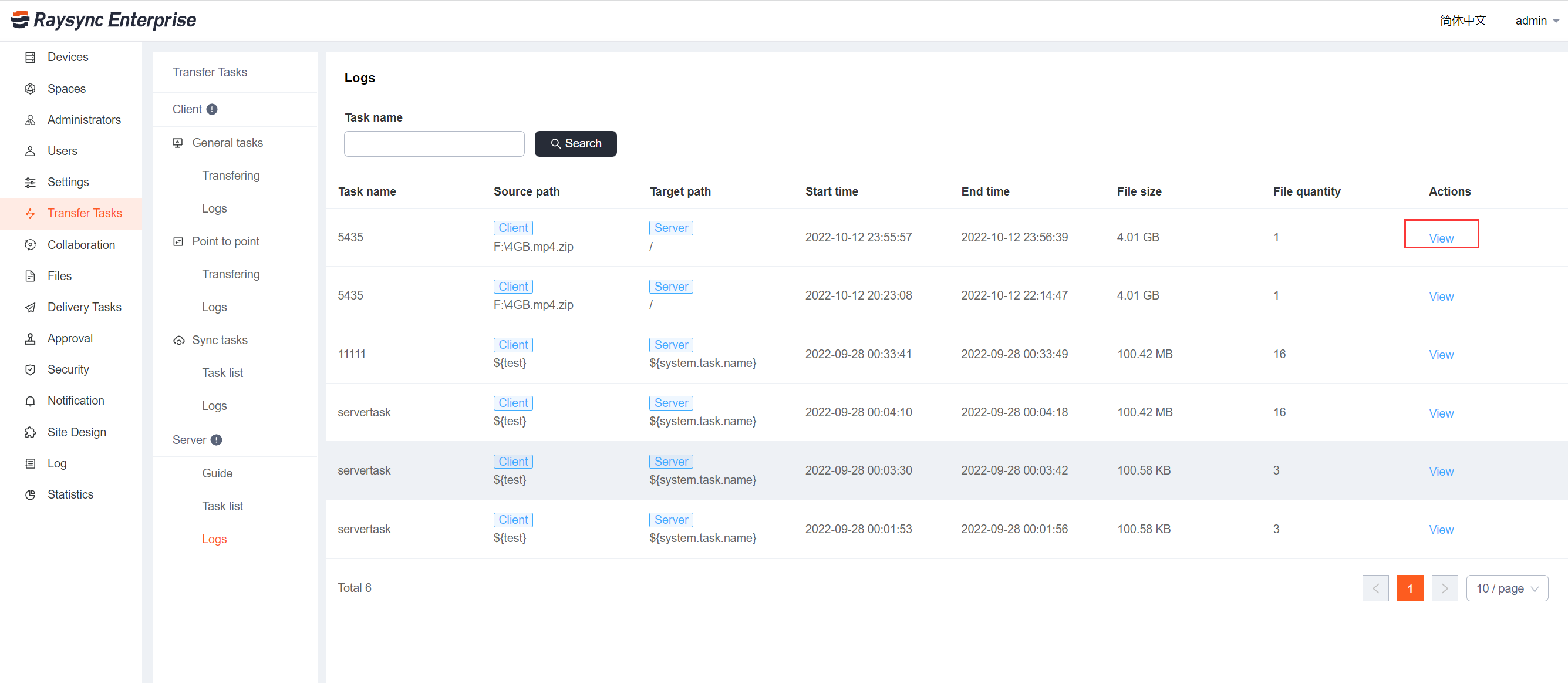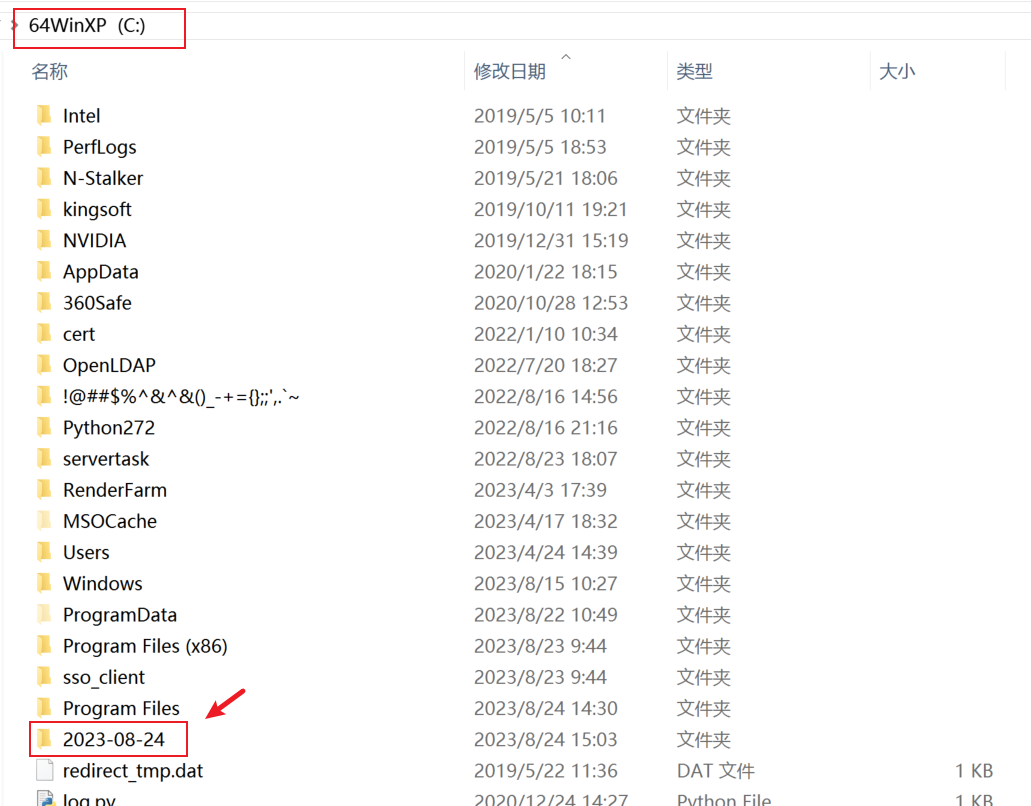The administrator can actively create transmission tasks in the Raysync admin portal, create upload tasks synchronously uploaded from the client node machine to the server, or download tasks synchronously downloaded from the server to each client, and view the task transmission details and transmission logs issued by the server. Node data in each area can be transferred to uniform transmission and dispatch.
1. The client configures the default server
Before creating a server to issue tasks, all client devices need to start the client and log in to the default server.
Step 1. Start the Raysync client
On the client side, download and install, and start the Raysync client.
Step 2. Configure the default server
Right click the client icon in the client to be transmitted, click [Settings] - [Default server], and enter the default server IP address (the server address to create the task), login account and password.
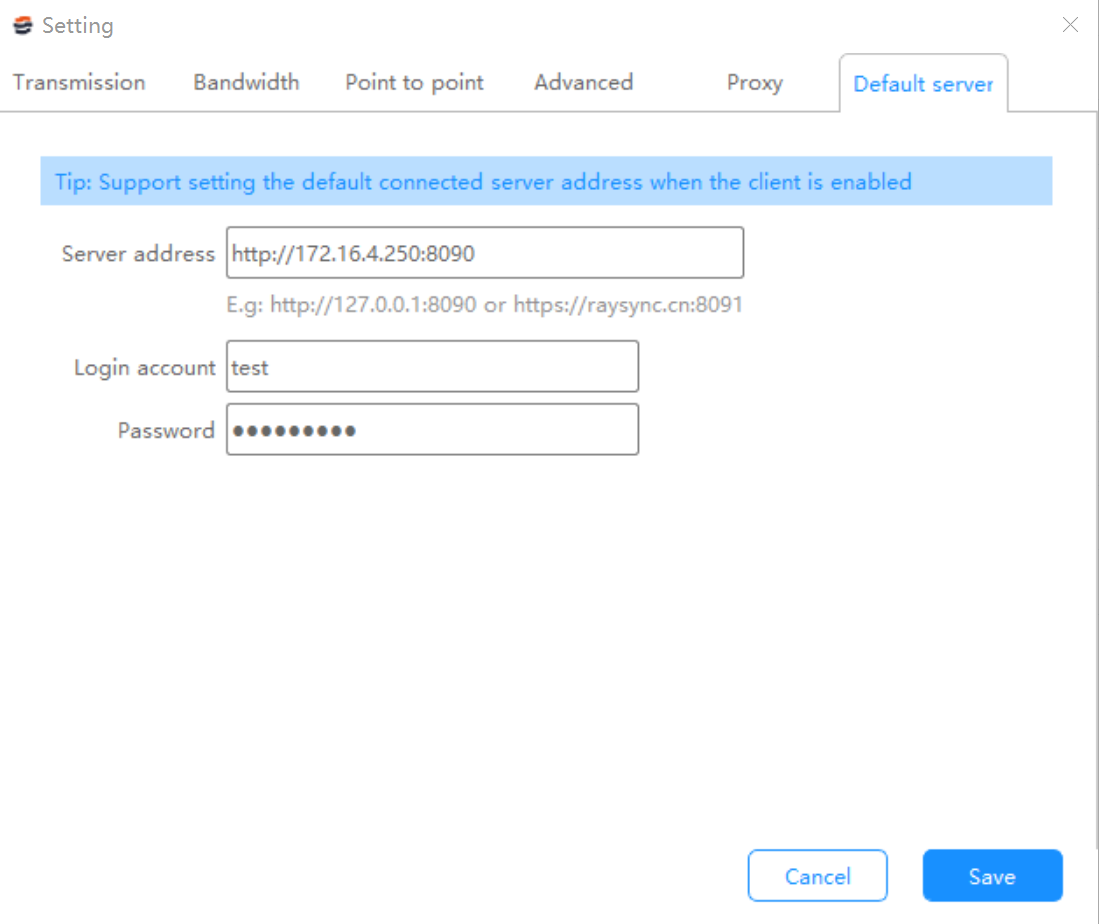
Step 3. Check the client connection status
Log in to the Admin portal.
Check whether the client connects to the service successfully. Click [Devices] - [Client devices] to check whether the node machine status is normal. Only the client node machine status is [Normal], the transmission task issued by the server can be executed normally.
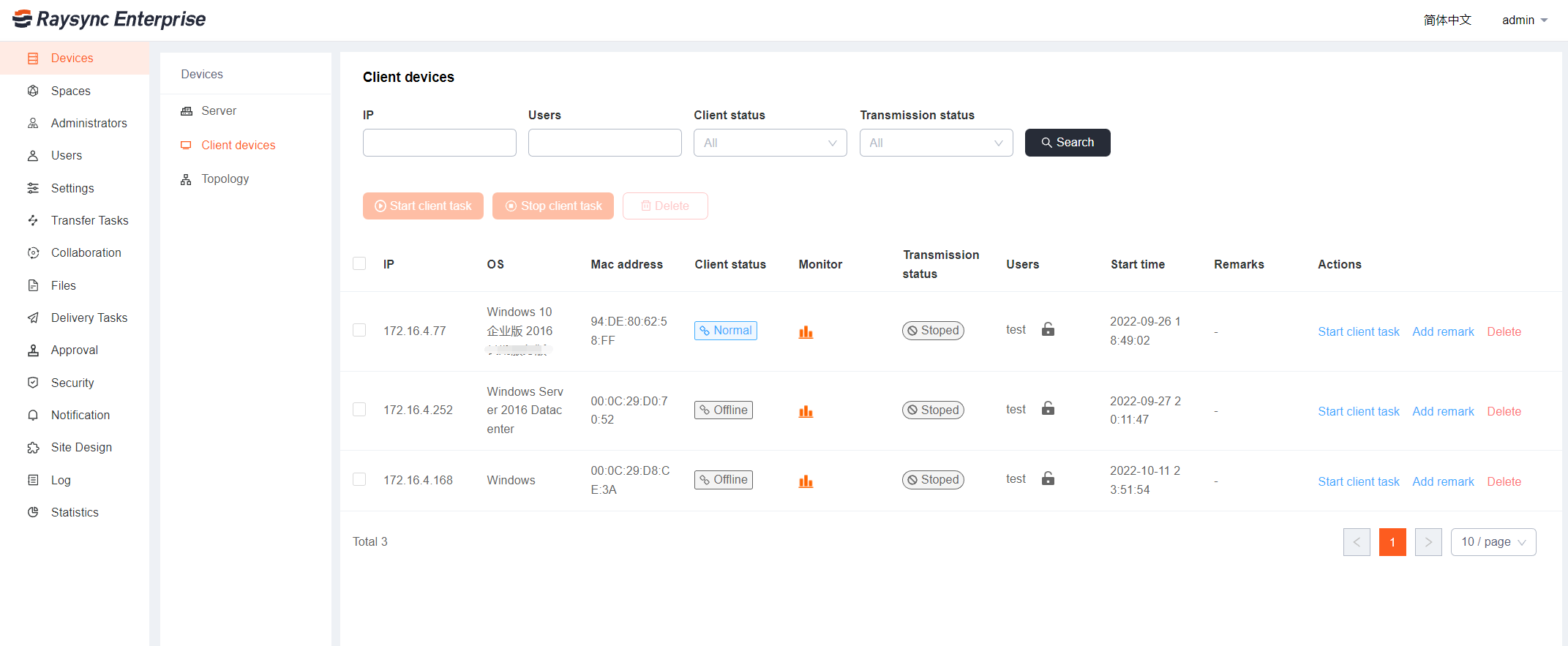
2. Create server task
Step 1. Create a server task
Click [Transfer Tasks]-Server[Task list]-[Add] on the Admin portal,and fill in the task name, source path, and target path, select the synchronization frequency, and click Save to create it successfully.
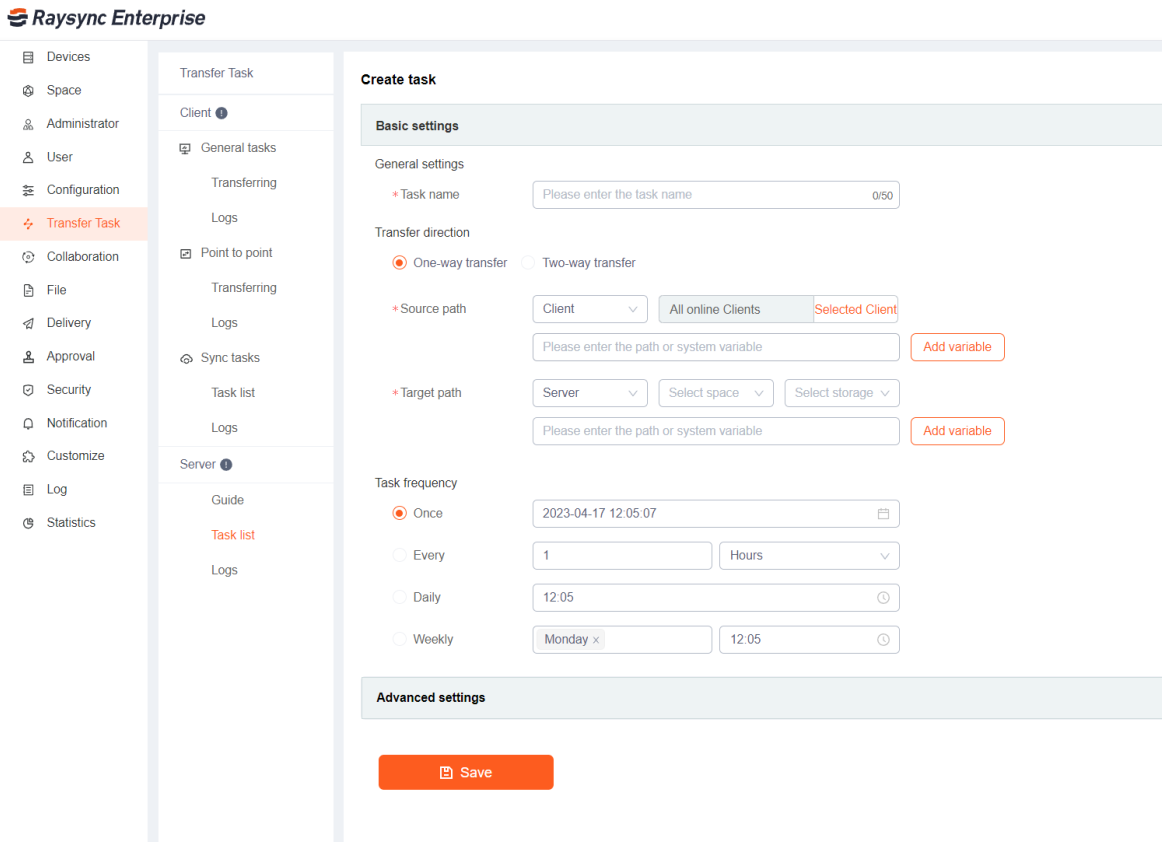
| Parameter | Description |
|---|---|
| Task name | Server task name |
| Source path |
When the source path is the client, it is uploaded from the client of each node machine to the server; When the source path is the server, it is downloaded from the server to each client node locally. You can specify an online client node. If no online client node is specified, all online client nodes are default. Path supports using variables.
For example: if the source path is set as the Client " C:\${system.currentDate} ", after the task is created, the system will transfer all folders named with the current client's system date in the C drive of the selected client .
|
| Target path | If the target path is the client, then it is downloaded from the server to each client node locally; When the target path is the server, it is uploaded from each node client to the server. Path supports using variables |
| Task frequency |
Transfer Only Once: the transfer task will not be executed after it is executed once; Execute transmission once every xx seconds/minutes/hour; Execute the transmission at xx: xx every day; Execute the transfer at xx: xx every week |
1) Create Server Upload Task
Click [Add] Fill in the task name;
The source path is the client. Enter the path, that is, the file or directory path to be uploaded by the client;
The target path is the server. Select the space and storage, that is, the server space to upload the file to. Enter the path (the path is the path corresponding to the Storage of the Space in [Spaces]). For example, in [Spaces], the Default storage path of the Default Space is /opt/Raysync. If the server path in the task issued by the server is: the Default storage path of the Default space is /, then the actual upload path to the server is /opt/Raysync; If the path is /test, the actual upload path to the server is /opt/Raysync/test.
Other parameters are optional, click [Save].
2) Create Server Download Task
Click [Add] Fill in the task name;
The source path is the server. Enter the path, that is, the file or directory path to download from the server; (The path is the path corresponding to the Storage of the Space in [Spaces]). For example, in [Spaces], the Default storage path of the Default space is /opt/Raysync. If the server path in the task issued by the server is: the Default storage path of the Default space is /, then the actual download path of the server is /opt/Raysync; If the path is /test, the path of the actual downloaded server is /opt/Raysync/test.
The target path is the client. Enter the path, that is, the client path to download the file to.
Other parameters are optional, click [Save].
3. Task monitoring
After the task is created successfully, you can monitor the transmission status of the task, edit and delete the task.
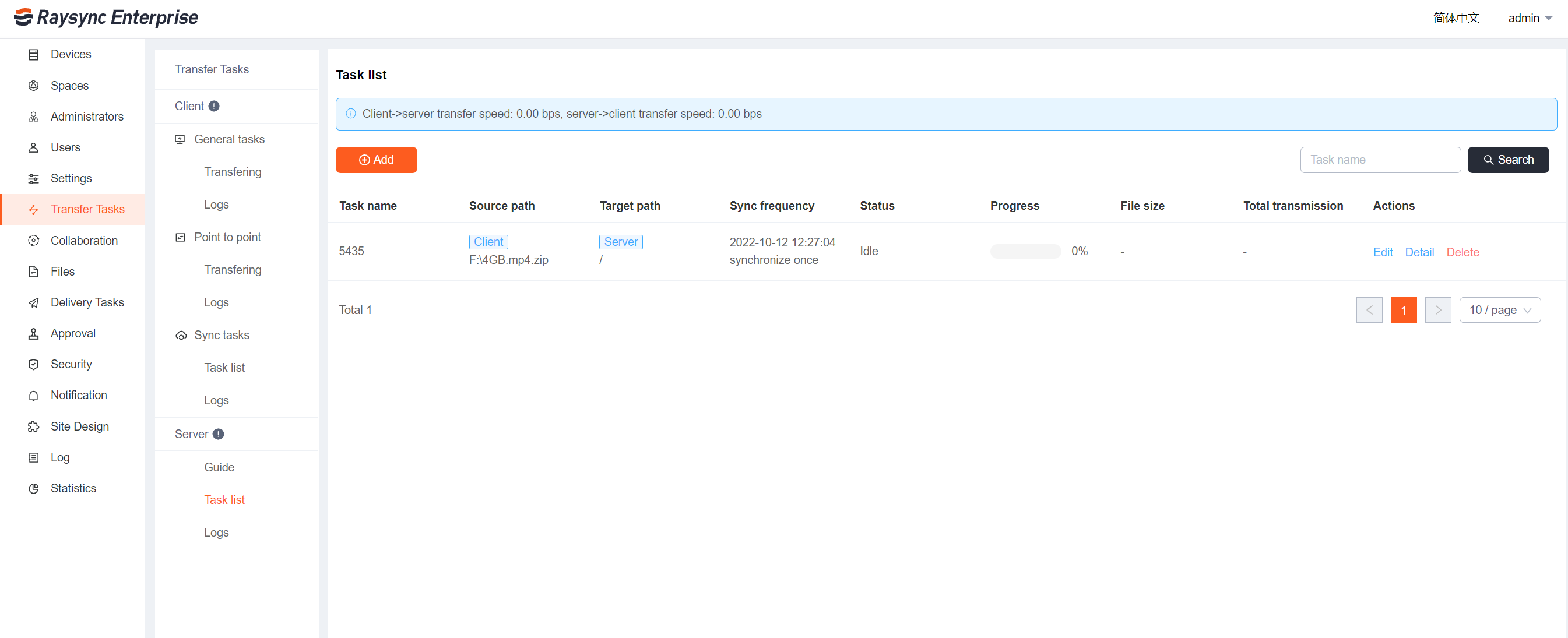
Click View Log to view the task transmission status of each client node.
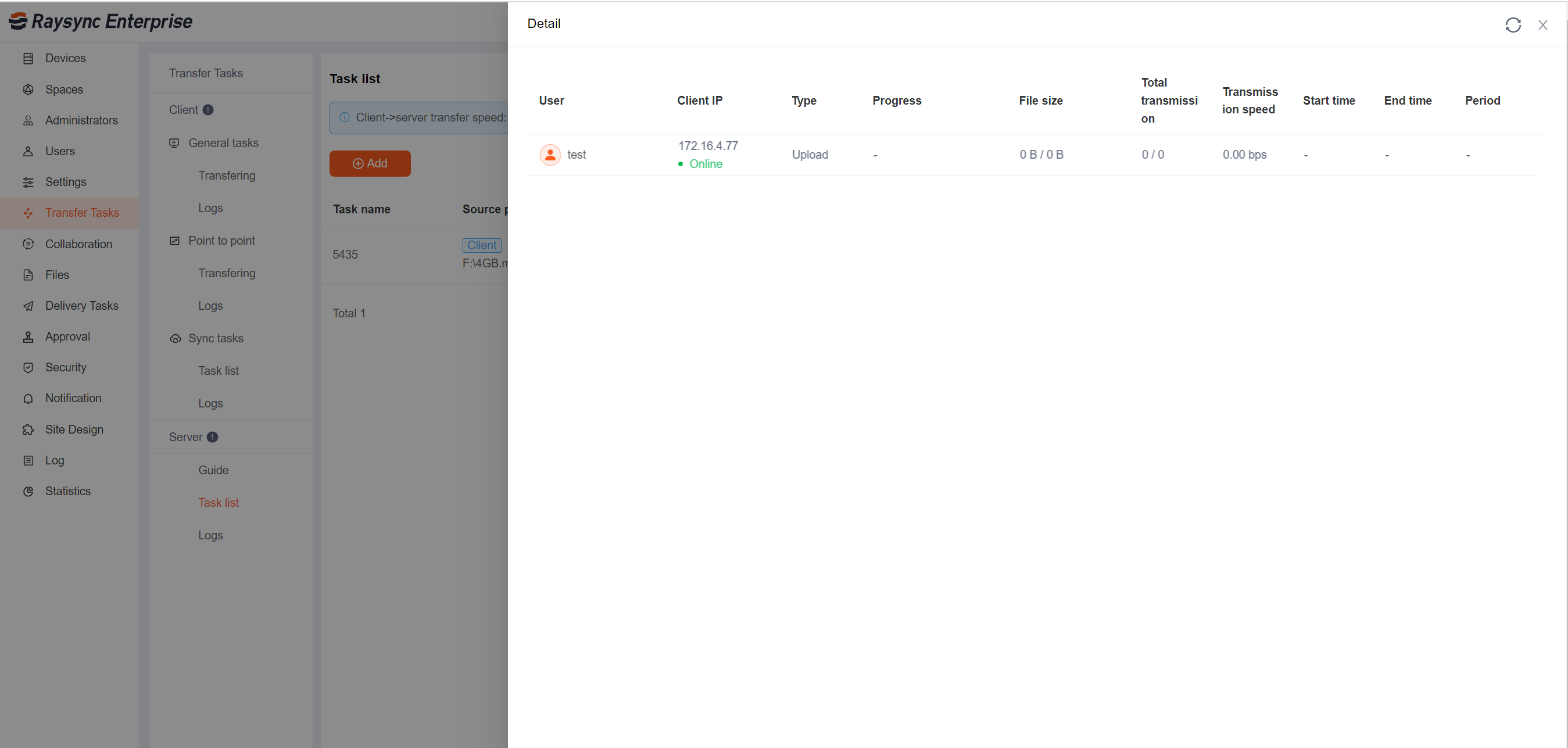
After each transmission, you can view the transmission record in the [Logs]