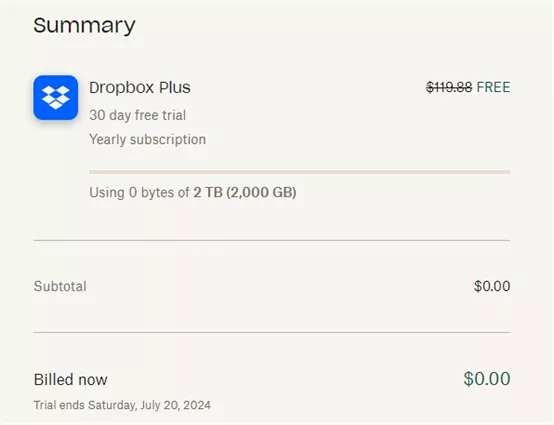4 Methods of How to Send High Quality Videos
June 21, 2024Whether you're showing off your latest creation to friends or sending essential training videos for work, knowing how to send a high quality videos is a must. Keeping that crisp, clear video quality intact during transfer can be tricky, but don't worry—we've got you covered!
This blog post is for those who wish to explore easy and effective methods to send high-quality videos. From the trusty Google Drive to the expansive Dropbox and the super convenient WeTransfer, we’ll show you how to keep your videos looking sharp and professional.
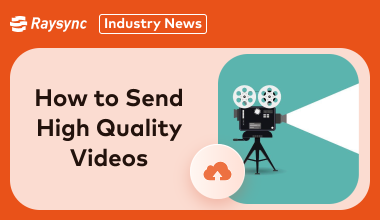
How to Preserve Video Quality when Sending Files
Various methods and tools are available to help you achieve this. From leveraging cloud storage solutions to utilizing dedicated transfer services, you can maintain the integrity of your video files.
For studios and enterprises, advanced synchronization solutions can handle large volumes of video files efficiently. To find the best video sharing method that preserves the high quality of your file, you must understand your requirements and then pick the right one for your needs.
This ensures that your videos retain their high quality, making a significant difference in how they are received and enjoyed.
3 Methods to Send High Quality Videos [For Individual Use]
Wondering how to send a video in high quality? Sending high-quality videos without losing their brilliance is easier than you think! Whether you're sharing cherished moments with friends or showcasing your creativity, you can maintain top-notch quality with the right tools.
Here are three effective methods for individuals to send high-quality videos seamlessly and
efficiently, to keep your visuals stunning from start to finish.
Method 1: Using Google Drive [Free 15GB Storage]
Google Drive is a great option for sending high-quality videos, offering 15GB of free storage. It's accessible, easy to use, and perfect for individuals who need a reliable way to share large files without compromising quality.
Let’s find out how to send high quality videos with Google Drive:
- Sign in to your Google account and open Google Drive.
- Click on the "New" button and select "File upload."
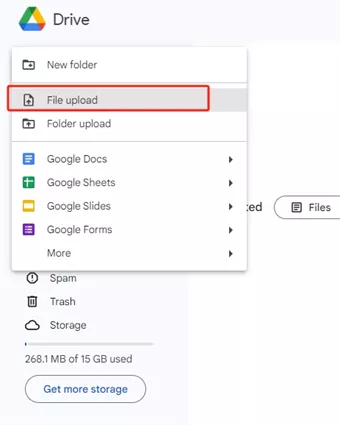
- Choose the video file you want to upload from your device.
- Once the upload is complete, right-click the video file and select "Get link."
- Adjust the sharing settings to "Anyone with the link" if you want anyone to access it, or add specific email addresses for restricted access.
- Copy the link and share it with your recipients.
Method 2: Using Dropbox [Up to 2TB]
Dropbox is an excellent choice for sending high-quality videos, offering up to 2TB of storage for personal accounts. It's renowned for its user-friendly interface and robust sharing options, making it ideal for individuals who need to share large files seamlessly.
Here's how to send a high quality video with Dropbox:
- Sign in to your Dropbox account and open the Dropbox dashboard.
- Click on the "Upload files" button to select the video file you want to upload.
- Wait for the video to upload to your Dropbox.
- Once uploaded, right-click the video file and select "Share."
- Enter the email addresses of the recipients or generate a shareable link.
- Adjust the sharing settings to control access permissions, if necessary.
- Share the link or email it directly to your recipients.
Method 3: Using WeTransfer [Free 2GB Trial]
WeTransfer offers a straightforward solution for sending high-quality videos up to 2GB in size with its free trial. It's known for its simplicity and speed, making it perfect for individual users who need to share videos quickly and efficiently.
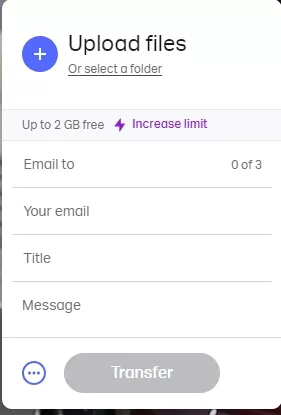
Here's how to send a video in high quality with WeTransfer:
- Go to the WeTransfer website and click on "Add your files" to upload your video.
- Enter the recipient's email address where you want to send the video.
- Enter your own email address.
- Add an optional message if desired.
- Click "Transfer" to start uploading your video to WeTransfer's servers.
- Once uploaded, WeTransfer will send an email to the recipient with a download link.
- The recipient can click the link to download the video directly to their device.
Best Method to Send High Quality Videos [For Studio/Enterprise]
When it comes to sending high-quality videos reliably and securely, especially for studios and enterprises, Raysync stands out as the top choice. Raysync offers lightning-fast transfer speeds, robust security features, and seamless integration across different platforms.
How to send high quality videos with Raysync?
- Get Started with a Free Trial: Click the button to start your free trial.
- Personalized Trial Experience: Our technical support will tailor a trial experience to your needs.
- Collaborate Seamlessly: Send raw footage to others during your free trial.
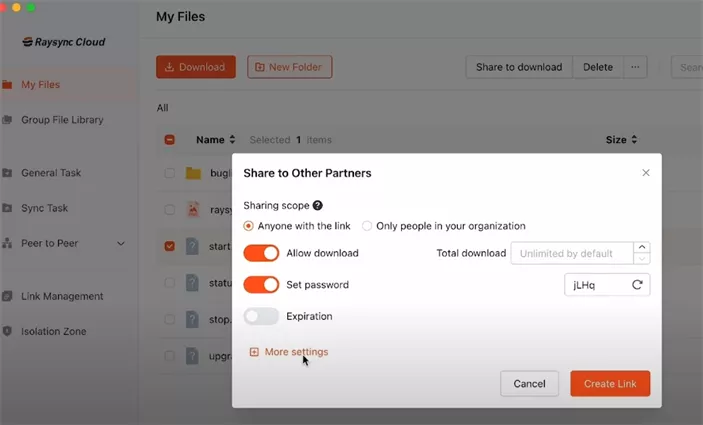
FAQs about How to Send High Quality Videos
Sending high-quality videos doesn’t have to be complicated. Whether you’re an individual or part of a studio, this section answers common questions to ensure your videos are shared with the best quality possible.
1. How do I share a video with the best quality?
Sharing a video with the best quality involves selecting a platform that supports high-resolution files and ensuring proper settings are applied. Here’s a step-by-step guide to help you understand how to send a video in high quality:
Choose the Right Platform: Use reliable platforms like Raysync for fast, secure, high-quality video transfers.
- Upload Your Video: Log in to your selected platform and start the upload process. Select the video file and confirm the upload settings.
- Set Transfer Options: Ensure encryption is enabled for security. Choose the highest resolution and set any necessary transfer speed limits.
- Generate Link: Once uploaded, generate a secure download link
- Share the Link: Send the link to your recipient via email or messaging apps.
- This ensures your video maintains its quality throughout the transfer process.
2. How do I send high resolution video from my phone?
Sending a high-resolution video from your phone can be simple with the right tools. Here’s how you can do it efficiently:
Here’s how to send a high quality video from your phone:
- Select an App: Use a trusted mobile app for the video transfer.
- Open the App: Launch the app and log in to your account.
- Upload Your Video: Navigate to the upload section, select your high-resolution video, and start the upload process.
- Adjust Settings: Ensure the video quality is set to the highest resolution. Enable any options for compression or quality preservation.
- Share the Link: Once uploaded, generate a shareable link and send it to your recipient.
This process keeps your video’s quality intact while making it easy to share from your phone.
3. How do I send a full quality video from my iPhone?
Sending a full quality video from your iPhone is simple with the right steps.
Here’s how to do it:
- Choose a Service: Use services like Raysync or WeTransfer for best results.
- Open the App: Open the chosen app and log in to your account.
- Select Video: Tap on the upload button and select your high-resolution video from your gallery.
- Configure Settings: Make sure to select the highest resolution and disable any automatic compression settings.
- Upload and Share: Start the upload process. Once uploaded, generate a shareable link and send it to your recipient via email or messaging.
This will make sure that your video remains in its full quality throughout the transfer.
Final Words
Sending high-quality videos is important, whether you’re sharing memories with friends or distributing professional content in the workplace. With the different methods discussed in this blog post, individuals can maintain video clarity during transfers.
Whether you choose cloud storage solutions or specialized transfer services, you must know how to send high quality videos to maintain video integrity and choose the best option that suits your needs for hassle-free transfer!
You might also like
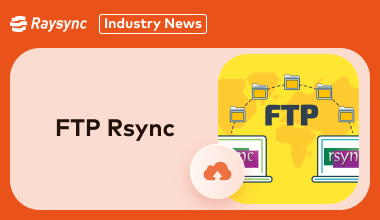
Industry news
February 14, 2025New to FTP Rsync? This beginner-friendly guide simplifies the process of setting up Rsync over FTP. Efficient file transfers are within reach – learn how here!
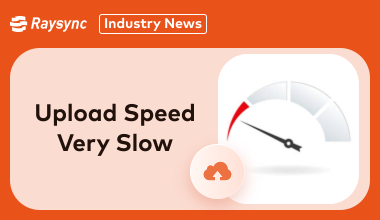
Industry news
March 14, 2025Upload speed very slow? Learn how to diagnose and fix slow upload speeds with these 6 expert steps.

Industry news
August 2, 2024Discover the top 5 FTP replacements to improve your file-sharing speed and security.