Tutorial: How Does the Raysync File Sync Function Work?
January 27, 2021File synchronization (file sync) is a method of keeping files that are stored in several different physical locations up to date.
File synchronization software is used to store copies of on-premises data to another device or to the cloud. The files are typically available to be accessed via a Web-based portal.
In this article, we will guide you on how to sync files via the Raysync user portal.
- Select a file/folder you want to sync, and then click the "Create Sync Folder Task" button.
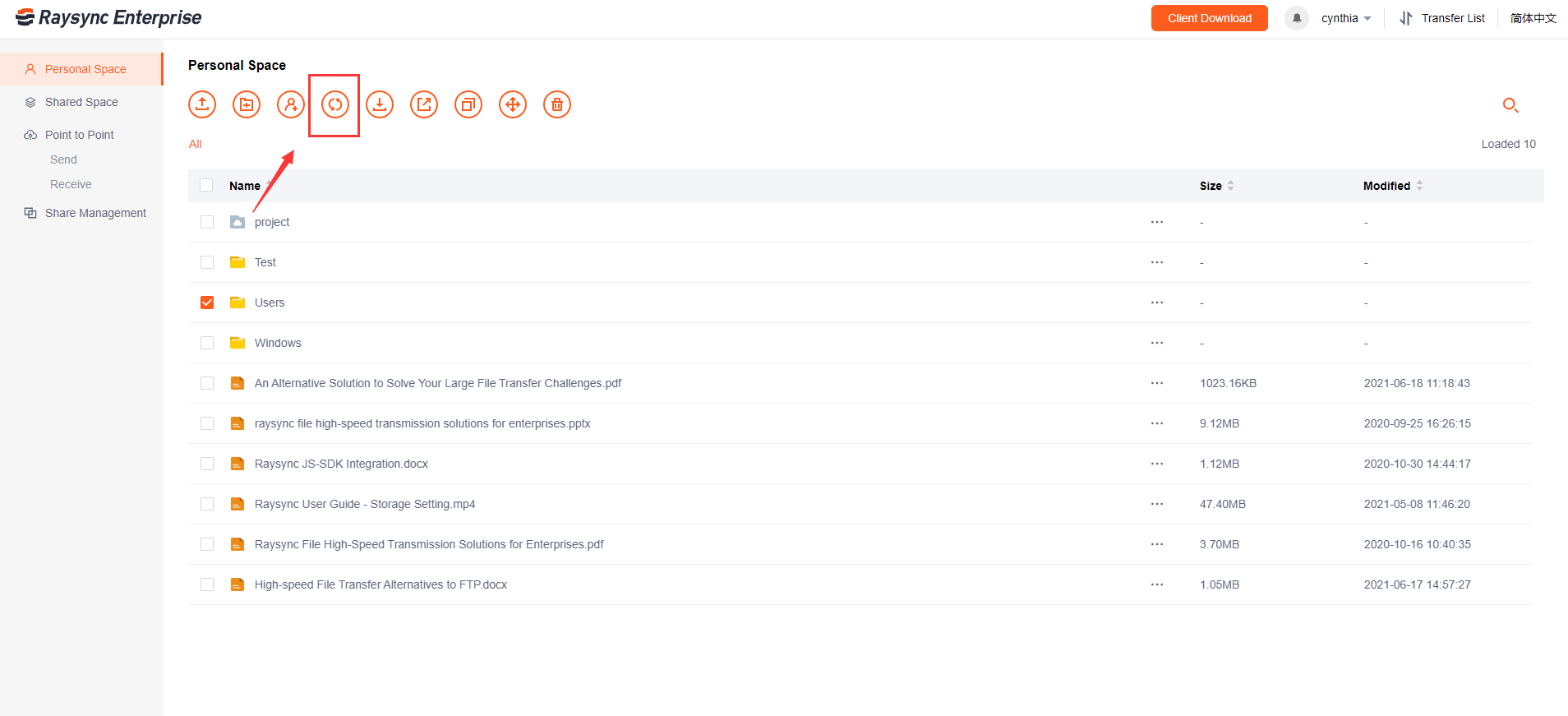
- Fill in the sync task name in the sync setting box, such as "test".

- Click the "Preview" button of the source path, select the folder you want to upload to sync.

- And then click the "Preview" button of the target path, select the Raysync server directory you want to sync to, and click "OK" to save the settings (The default is the server home directory).

- Select the sync schedule of the sync task, there are three options:
A. Run the sync task every X seconds/minutes/hours.

Enter the interval time in the input box, and select the time unit in the drop-down box. If 60 seconds is set, the synchronization task will start the synchronization task every 60 seconds.
B. Run the sync task in XX points XX minutes every day.

Time can be entered in the input box, for example, 18:22 every day, then the sync task will start synchronization at 18:22 every day.
C. Run the sync task only once at a specific time, for example 2021-12-23 10:12.

- When the target file already exists and content is inconsistent with the source file, there have two update ways: 1) Overwrite target file 2) Append to the target file(Not to applicable to object storage).

- Click to "Save" to save all the settings.
*You could check the process of the sync task in "Transfer List" – "Sync Task".
You might also like

User Guide
February 23, 2021Split a file into individual data blocks, and then store these blocks as separate data. Each piece of data has a different address, so there is no need to store them in a file structure.
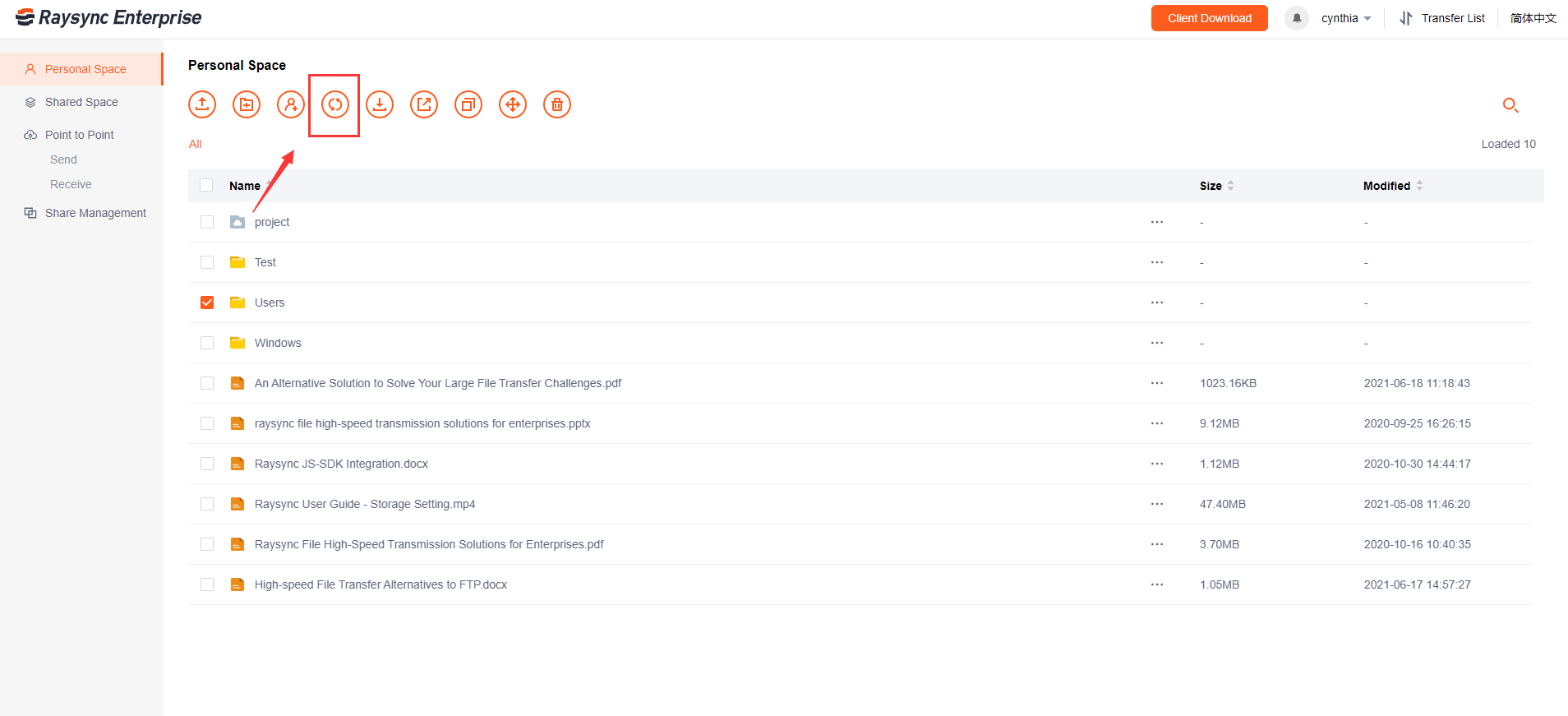
User Guide
January 27, 2021File synchronization software is used to store copies of on-premises data to another device or to the cloud. The files are typically available to be accessed via a Web-based portal.

User Guide
December 26, 2023The one-stop solution adopts the completely self-developed RadiumSpeed high-speed transmission technology, which greatly improves the efficiency of film and television production and distribution.