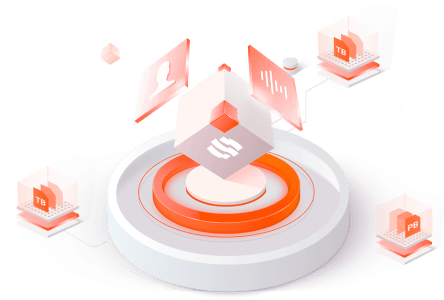Filter News
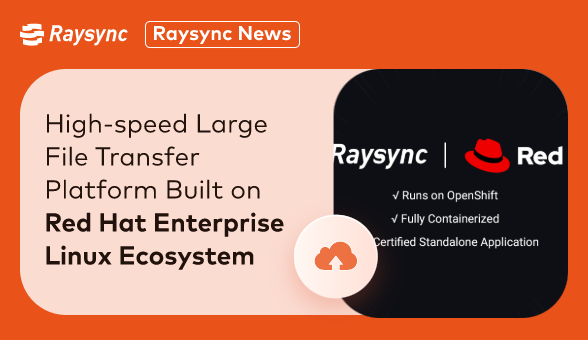
Raysync News
September 11, 2023Raysync, a leading provider of high-performance file transfer solutions, has announced a strategic partnership with Red Hat, the world-renowned open-source software and solutions provider.
![Detailed Explanation of P2P File Sharing [Latest Update]](http://images.ctfassets.net/iz0mtfla8bmk/2LS815ZEsA04ub0xlM8mZd/13c5e6ee6aa13df41e18db928e6ec499/p2p-file-sharing.png)
Industry news
July 10, 2024Discover the best P2P file sharing tools: uTorrent for fast downloads and efficiency, qBittorrent for open-source reliability, and BitTorrent for decentralized file distribution.
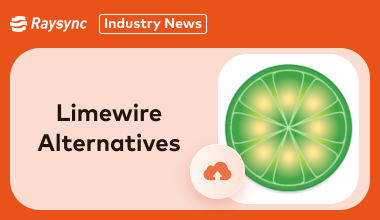
Industry news
July 10, 2024Looking for a Limewire alternative? Discover the top 5 programs similar to LimeWire for peer-to-peer file sharing, including options for Android users.

Industry news
July 9, 2024In this blog we will look at the best alternative FTP server and high-speed options like SFTP, FTPS, MFT, Aspera, and Raysync.
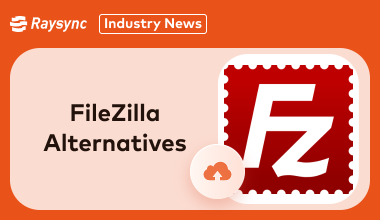
Industry news
July 9, 2024In this blog post we will look at the top 8 powerful FileZilla alternative for Windows, Mac, and Linux.
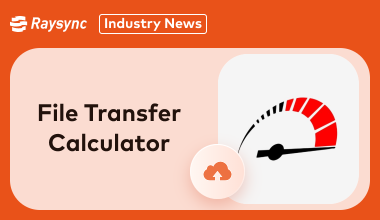
Industry news
July 4, 2024In this article we will explore how to effectively use file transfer calculator to optimize data transfers.
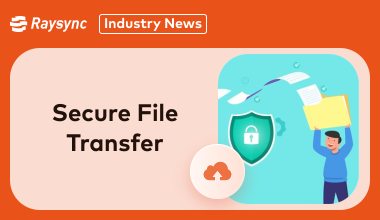
Industry news
July 4, 2024In this blog post, we will learn how to choose the best secure file transfer method in 2025.
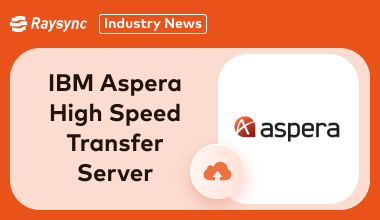
Industry news
July 2, 2024Learn how ibm aspera high speed transfer server maximizes speed, security, and reliability in various network conditions.
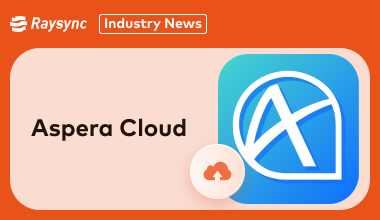
Industry news
July 2, 2024In this article, we have presented a very detailed outlook on Aspera Cloud. Stay tuned!
![Top 7 P2P File Sharing Websites [Individual/Enterprise]](http://images.ctfassets.net/iz0mtfla8bmk/4Ycs5DIopDv0CIfOOIIHsN/d84a05c4e3fe38cec9ccae1e67afc36e/p2p-file-sharing-website.png)
Industry news
June 26, 2024Explore the top 7 p2p file-sharing websites tailored for both individuals and enterprises for secure and efficient file sharing.