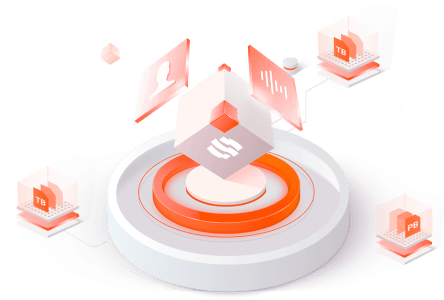Filter News
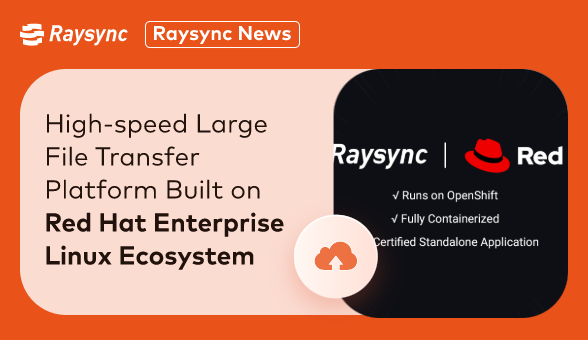
Raysync News
September 11, 2023Raysync, a leading provider of high-performance file transfer solutions, has announced a strategic partnership with Red Hat, the world-renowned open-source software and solutions provider.
![[2025] Well Fixed “Syncthing Slow” Issue](http://images.ctfassets.net/iz0mtfla8bmk/4eodFef7F5CB371TTu0K3P/d9d920304615f0e4a881f67d5c1cdef9/syncthing-slow.png)
Industry news
March 7, 2025Is your Syncthing slow? You're not alone! Discover common causes and simple fixes to boost your sync speeds.
![How to Fix Resilio Sync Slow [100% Success]](http://images.ctfassets.net/iz0mtfla8bmk/3t4sCP8kFntbf9nUocZcL/064b49640004ad97e0e8af1b608b7a6a/resilio-sync-slow.png)
Industry news
March 7, 2025Struggling with Resilio Sync slow speeds? Here’s how to fix it with proven solutions and a high-speed alternative!
![Everything About iPerf3 Speed Test [2025 Updated]](http://images.ctfassets.net/iz0mtfla8bmk/pwBbAd6INkSNiJiVkgW7s/5fbb9a7105244e5efd7f0a675da51080/iperf3-speed-test.png)
Industry news
March 7, 2025Frustrated with buffering? An iperf3 speed test can pinpoint network bottlenecks. See your bandwidth in action and understand your connection.
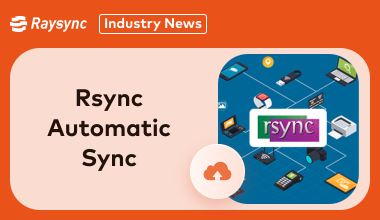
Industry news
March 7, 2025Rsync automatic sync is handy, but are you maximizing its potential? Get tips for smoother, faster syncing.
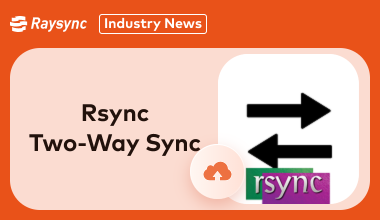
Industry news
February 28, 2025Need to keep two directories in constant sync? Our guide explains how to achieve true rsync two way sync. Stay tuned!
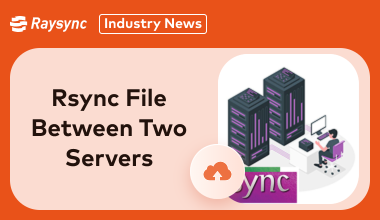
Industry news
February 28, 2025Master server-to-server file transfers with our comprehensive Rsync tutorial. Learn how to securely and efficiently rsync between two servers today!
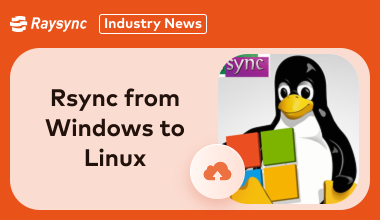
Industry news
February 28, 2025Struggling with cross-platform file transfers? Learn how to use Rsync, or explore faster, easier alternatives. We cover the challenges and solutions for seamless data movement between Windows and Linux systems.
![Your Top 4 Rsync SFTP FAQs [Latest Update]](http://images.ctfassets.net/iz0mtfla8bmk/FJlbHgHqsZqWm0lzoY32k/59c475199c2612957d7c23095aca389c/rsync-sftp.png)
Industry news
February 27, 2025Struggling with Rsync over SFTP? This guide tackles the 4 most common FAQs, providing clear and concise answers to help you master secure file transfers.
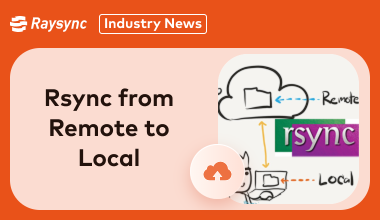
Industry news
February 27, 2025Master rsync from remote to local via this guide. Our comprehensive 2025 guide provides step-by-step instructions and practical examples for seamless data synchronization.