How to integrate Raysync high-speed transfer plugin into PC clients?
March 11, 2024In the era of information explosion, fast, secure, and stable data transfer is crucial for daily business operations. However, traditional FTP/HTTP transfer methods have issues such as slow transfer speeds, susceptibility to network latency, packet loss, etc. The Raysync high-speed transfer plugin can help enterprises easily achieve fast and secure file transfer. This article will provide a detailed guide on how to integrate the Raysync high-speed transfer plugin into PC clients to better meet the needs of businesses.
I. What is the Raysync high-speed transfer plugin?
The Raysync high-speed transfer plugin is a client software that supports multiple platforms such as Windows, Mac, Linux, etc. It utilizes its self-developed Raysync protocol, which offers transfer speeds 100 times faster than traditional FTP/HTTP methods. It supports concurrent transfer of thousands of small files, with up to 96% bandwidth utilization, effectively reducing network latency and packet loss. Additionally, the Raysync high-speed transfer plugin provides secure and stable transfers, employing AES-256 encryption and TLS encrypted transmission. It also supports features like breakpoint resumption, error retransmission, and multiple file verifications.
II. What are the benefits of integrating the Raysync high-speed transfer plugin?
Improved transfer efficiency: The Raysync high-speed transfer plugin achieves high-speed file transfer, significantly reducing file transfer time. This is especially beneficial for transferring large files or massive amounts of small files, as it greatly improves transfer efficiency.
Ensured transfer security: The Raysync high-speed transfer plugin utilizes advanced encryption technology, preventing the risk of file theft or tampering during the transfer process, effectively ensuring the security of data during transfer.
Lower development costs: The Raysync high-speed transfer plugin provides comprehensive API documentation, allowing developers to quickly integrate the plugin into existing PC clients without the need for extensive code writing or modification.
III. Integration steps for the Raysync High Speed Transfer plug-in
This article will provide an example of integrating the Raysync high-speed transfer plugin into an Electron cross-platform client.
Step 1: Install and configure the Electron development environment
Ensure that the Electron development environment is installed and configured to proceed with the plugin integration work.
Step 2: Obtain the Raysync high-speed transfer plugin program and API documentation
Retrieve the Raysync package and related API documentation from the official Raysync website and deploy it. After deployment, download the corresponding plugin program for the specific system according to the actual needs.
Step 3: Integrate the Raysync high-speed transfer plugin into the Electron project
Integrate the Raysync high-speed transfer plugin program into the relevant files of the Electron project. These programs can be for MacOS, Windows, Linux, etc., and developers can choose according to their specific needs.
Step 4: Start the Raysync high-speed transfer plugin during project runtime
Invoke the Raysync high-speed transfer plugin through NodeJS in the command line. The command line supports the following parameters:
--config_path: The storage path for the plugin configuration file.
--client_log: The storage path for the plugin log files.
--httpPort: The port for the plugin API service.
--PC: Whether to hide the GUI interface of the plugin.
Step 5: Implement file transfer functionality using the plugin's API
Based on the API documentation provided by the Raysync high-speed transfer plugin, developers can write code to implement file transfer functionality according to their specific needs. For example, tasks can be created and the progress of task transfers can be monitored by calling the plugin's API.
Step 6: Optimize the transfer process
Optimize the transfer process according to specific requirements, such as setting transfer speed limits, transfer protocols, and whether to use data compression during transfer.
Step 7: Implement file operations using the plugin's API
By calling the API interface, you can implement functionalities such as retrieving file lists, moving, copying, deleting, decompressing, and previewing files.
Conclusion
By following the above steps, developers can integrate the Raysync high-speed transfer plugin into their clients within one week, enabling PC clients to have high-speed and stable file transfer functionality. By integrating the Raysync high-speed transfer plugin into PC clients, enterprises can achieve fast and secure file transfers, leveraging the advantages of the Raysync high-speed transfer plugin to improve transfer efficiency.
You might also like
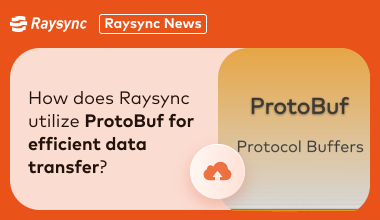
Raysync News
March 26, 2024Developed by Google, ProtoBuf has become a trusted choice for many companies and organizations. We are now bringing this important data format tool into view and exploring how it can be used in the application “Raysync”.
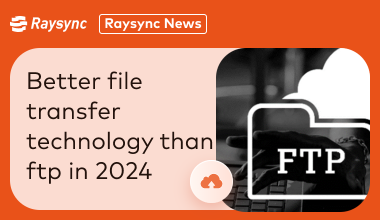
Raysync News
February 23, 2024Than the traditional ftp higher performance, stronger security and more flexible application scenarios of file transfer technology, gradually become the new favorite of enterprise data transfer.

Raysync News
June 28, 2020We have been talking about data integration, but that doesn't mean we all understand it. It seems simple to talk about data integration, but when we explain the definition, we will find many different explanations.