List of the Top 5 Equivalents for WinSCP on Mac
November 1, 2024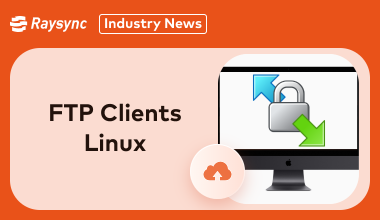
WinSCP users on Windows know how convenient it is for managing remote files. While Mac users may miss this tool, there are excellent alternatives available. These Mac-native solutions offer similar or superior features, including simple file transfers, encryption, and cloud integration.
This blog post will guide you through the best WinSCP alternatives for Mac, providing details on pros, cons, and pricing. Whether you're an individual or part of an enterprise, you'll find the right tool to streamline your file management.
Question: Can You Use WinSCP for Mac
Unfortunately, WinSCP isn’t available natively on Mac.
It was built for Windows users to handle FTP, SFTP, and WebDAV protocols, which means Mac users need to look for WinSCP alternative Mac solutions.
Here are some workarounds to Run WinSCP on Mac:
- Virtual Machines (VMs): You can use tools like Parallels Desktop or VirtualBox to install a Windows OS on a virtual Machine. This will allow you to download and run WinSCP just like you would on a Windows PC.
- Wine or Crossover: These programs let you run Windows applications on Mac without needing a virtual Machine. While WinSCP may not perform perfectly, it’s worth a try for lightweight use.
Given these extra steps, it’s often easier to choose an WinSCP equivalent for Mac specifically designed for MacOS. Tools like Cyberduck and ForkLift provide the same core functionality, without the hassle of running additional software.
How to Download WinSCP for Mac
If you’re set on using WinSCP on Mac, there are a couple of ways to download and use it—though each involves some extra setup.
Here are your option to download WinSCP for Mac:
Option One: Install a Virtual Machine (VM)
- Download Parallels Desktop or VirtualBox.
- Install a Windows OS inside the VM.
- Once Windows is running, download and install WinSCP from the official website.
Option Two: Use Wine or Crossover
- Wine is free software that helps run Windows applications on MacOS.
- Crossover offers a more polished version of Wine with added support, making it easier to install and run programs like WinSCP.
To streamline your workflow, explore dedicated Mac FTP clients like Cyberduck or ForkLift. These tools are optimized for macOS, providing a seamless and efficient file transfer experience.
Best 5 WinSCP Alternative for Mac Users
Finding a reliable WinSCP alternative for Mac is essential for users who need secure file transfers, cloud connectivity, and remote server management.
Luckily, there are several solid FTP and SFTP clients built for macOS that offer similar or even enhanced features.
Let’s look at the best 5 WinSCP alternative for Mac.
1. Cyberduck
Cyberduck is a versatile and popular WinSCP equivalent for Mac designed for both beginners and professionals.

It supports a variety of protocols, including FTP, SFTP, WebDAV, and cloud services like Google Drive and Dropbox.
Cyberduck’s clean interface and powerful encryption capabilities make it a standout choice.
Pros:
- Supports multiple protocols and cloud services
- Integrated with Cryptomator for end-to-end encryption
Cons:
- Some users find it lacking advanced features for enterprise needs
- Can be a bit slow with large data transfers
Pricing Model of this product: Cyberduck is free to use, but users can donate to unlock extra features. A one-time payment of $10 also ensures future updates.
2. ForkLift
ForkLift doubles as a file manager and FTP client, making it a great WinSCP alternative Mac.
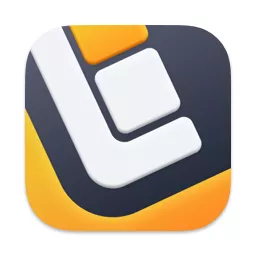
It offers a dual-pane interface, advanced batch renaming tools, and the ability to connect to multiple remote servers.
ForkLift is an excellent option for users managing files across various platforms.
Pros:
- Dual-pane view simplifies file transfers
- Supports multiple protocols and cloud services
Cons:
- Some advanced features require the Pro version
- Can feel overwhelming for new users
Pricing Model of this product: ForkLift offers a 14-day free trial. After that, the Pro version costs $29 for a single license.
3. Transmit
Transmit is an amazing WinSCP equivalent for Mac. It is known for its high-speed transfers and reliable performance.

It supports FTP, SFTP, and cloud services like Amazon S3 and Google Drive.
Transmit’s user-friendly design makes it easy to use, while features like batch transfers and sync tools cater to power users.
Pros:
- Exceptional speed and performance
- Supports multiple protocols and cloud storage
Cons:
- Requires a paid subscription after the trial
- Limited features in the free version
Pricing Model of this product: Transmit offers a 7-day free trial. The full version costs $45 as a one-time purchase.
4. Commander One
Commander One is a dual-pane file manager. It is a WinSCP alternative for Mac, with amazing features specifically designed for macOS.
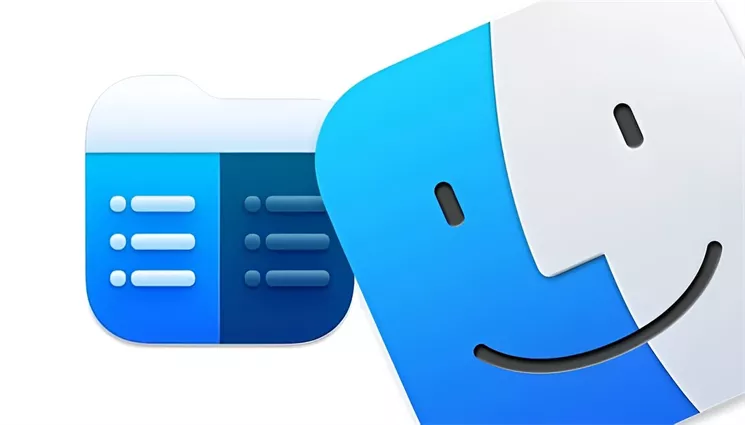
It supports FTP, SFTP, FTPS, and integrates with popular cloud services.
With features like terminal emulation and customizable hotkeys, Commander One is a perfect WinSCP equivalent for Mac for users looking for advanced control over their files.
Pros:
- Dual-pane interface for easy comparison
- Supports FTP protocols and cloud services
Cons:
- Some features are locked behind a paid version
- Slight learning curve for new users
Pricing Model of this product: Commander One offers a free version. For advanced features, the Pro version starts at $29.99, with options for team and company licenses.
5. Rumpus
Rumpus turns your Mac into a powerful file transfer server. It is a WinSCP alternative for Mac that supports FTP, SFTP, WebDAV, and offers a customizable web interface for easy sharing.
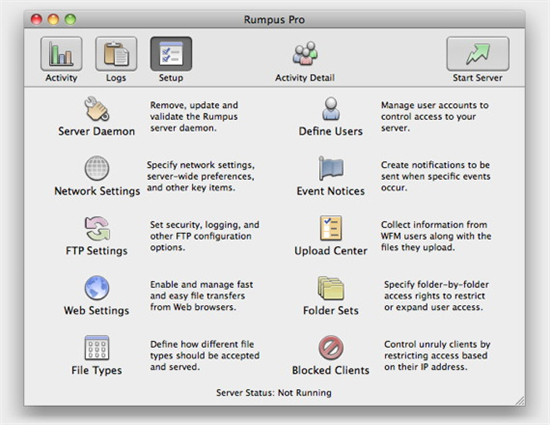
Rumpus excels at user management and server performance, making it perfect for businesses that need to exchange files securely.
Pros:
- Easy setup and administration
- Supports multiple protocols and web file management
Cons:
- Advanced features require a subscription
- Interface might feel outdated for some users
Pricing Model of this product:
- Standard License: $19/month or $199/year
- Professional License: $29/month or $299/year
- Additional Pro Servers cost $15/month.
WinSCP Alternative for Enterprise - Raysync
Raysync, also as a FTP alternative, is an enterprise-level file transfer solution as designed for high-speed, secure, and large-scale data movement.
Unlike typical FTP tools, it offers advanced features like intelligent transfer optimization, enterprise collaboration support, and detailed file management.
Raysync works seamlessly across various platforms, including macOS, making it a great WinSCP equivalent for Mac for enterprises requiring enhanced performance and scalability.
Pros:
- High-speed transfer: Uses UDP-based transmission to accelerate large data transfers.
- Secure encryption: AES-256 encryption ensures secure file exchange.
- Cross-platform compatibility: Works on macOS, Windows, and Linux.
- User-friendly interface: Simple navigation for both IT teams and business users.
- Team collaboration features: Supports access control and permission management.
- Reliable customer support: Offers technical assistance and troubleshooting.
Con:
- Its advanced features might be too much for small businesses.
Pricing Model of this product:
Raysync offers flexible pricing for different needs:
- Raysync Cloud: $99/month for 2TB transfer and 1TB storage.
- Raysync SMB: 1,599/year for unlimited transfer and storage.
- Raysync Enterprise: Customized pricing for large-scale needs.
FAQS about WinSCP on Mac
Many users have questions about using SFTP and FTP on Mac. Here are some common questions related to WinSCP on Mac:
1. How do I run SFTP on Mac?
To run SFTP on Mac, you can use the Terminal app or third-party tools like Cyberduck or Transmit.
2. How do I run an FTP server on a Mac?
Running an FTP server on Mac is possible, though macOS no longer includes built-in FTP support.
You can set up an FTP server by:
- Installing third-party tools like FileZilla Server or Rumpus.
- Configuring a local server through Terminal with the ftp command (if available).
- Managing users and permissions to ensure secure file sharing.
3. What is the best free SFTP server for Mac?
For those looking for a free SFTP server on Mac, OpenSSH, pre-installed on macOS, is an excellent choice.
It provides a secure, built-in solution to manage remote files. However, if you need user-friendly tools, Cyberduck and Commander One offer free versions that are perfect for personal or light professional use.
While they may not have all enterprise features, they provide reliable SFTP support for most users.
Final Verdict
While WinSCP is a popular choice on Windows, Mac users have plenty of excellent alternatives. Cyberduck, ForkLift, and Transmit are great options for general file transfers. For businesses needing high-speed, secure transfers, Raysync is the top choice. Explore these options to find the perfect fit for your file transfer needs.
You might also like
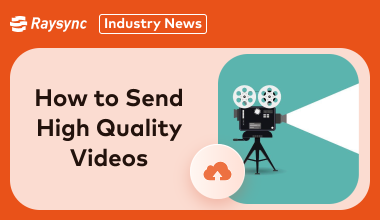
Industry news
June 21, 2024Explore four simple methods to know how to send high quality videos without losing clarity.
![Full List of 7 Cyberduck Alternatives [Win/Mac]](http://images.ctfassets.net/iz0mtfla8bmk/7F1Ec8APflCAQBgHgX6odo/70803080b0c3642453671ecf599bcfe4/cyberduck-alternatives.png)
Industry news
July 25, 2024Frustrated with Cyberduck? Explore 7 superior Cyberduck Alternatives for Windows & Mac. Find your perfect file transfer match and conquer those workflows!

Industry news
September 27, 2024Safeguard your business data with the best cloud backup options. Discover how Raysync, Veeam, Carbonite, and IDrive can protect your valuable information and ensure business continuity.