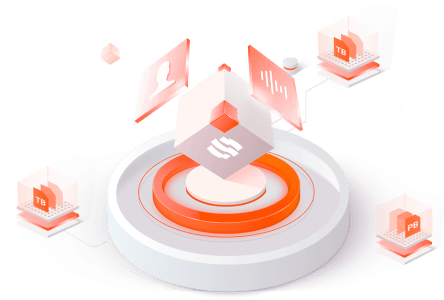Filter News
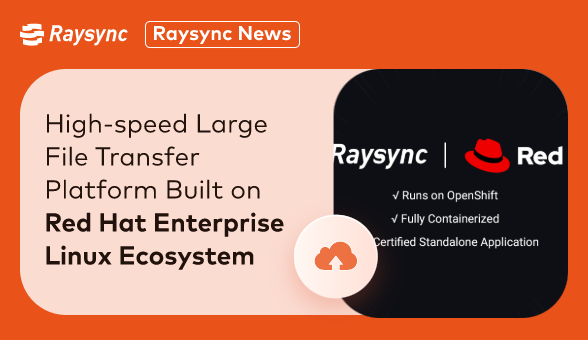
Raysync News
September 11, 2023Raysync Introduces High-speed Large File Transfer Platform Built on Red Hat Enterprise Linux Ecosystem
Raysync, a leading provider of high-performance file transfer solutions, has announced a strategic partnership with Red Hat, the world-renowned open-source software and solutions provider.
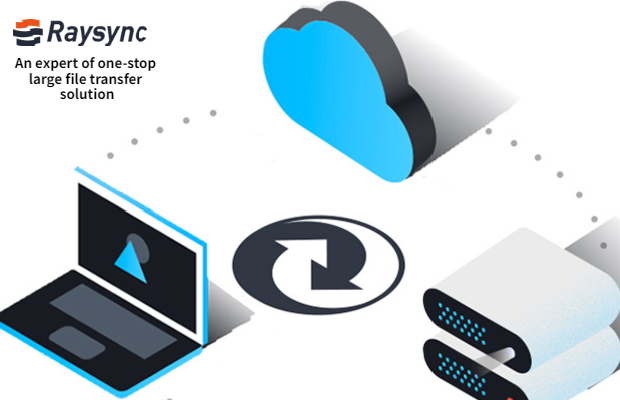
The History of Large File Transfer
By understanding the history of large file transfers, you can better understand the features and application scenarios of large file transfers.
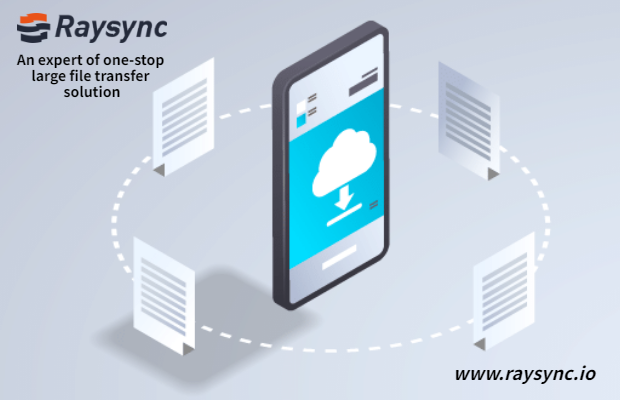
Raysync News
August 15, 2022Top 5 Tips for Large File Transfers in 2024
This article mainly introduces 5 tips for large file transfer, which can help you provide effective information when choosing large file transfer software.
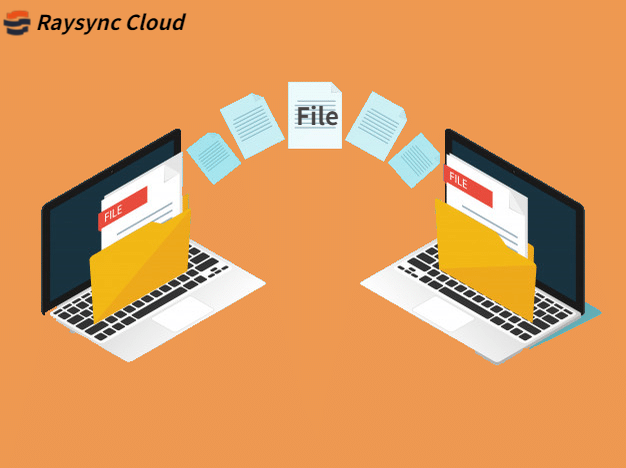
What is High Speed File Transfer Software to Use?
What is high speed file transfer software to use? Raysync is a high-speed large file transfer solution for storage and sends large files anywhere and anytime. Click to learn more!
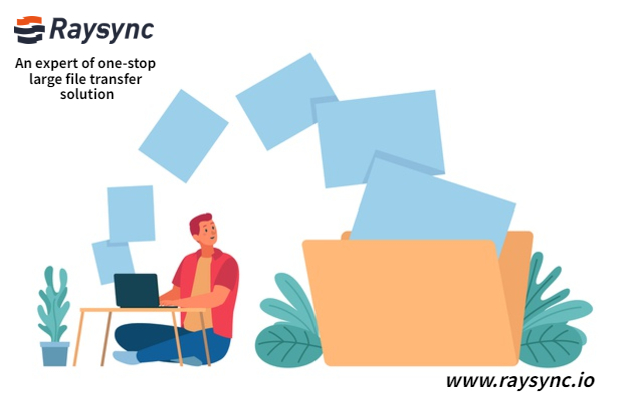
What are the 5 Signs that Managed File Transfers are Needed?
Through this article, you can know what the 5 signs that managed file transfers are needed.
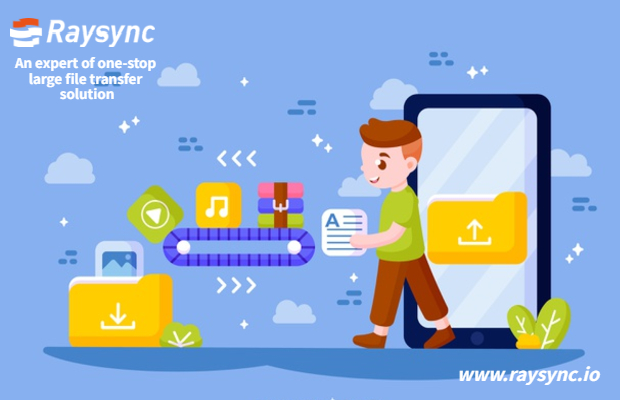
[2024] Do You Really Need File Transfer Acceleration Software?
When it comes to moving data across networks, there are many moving parts. File transfer acceleration software is also one of them.
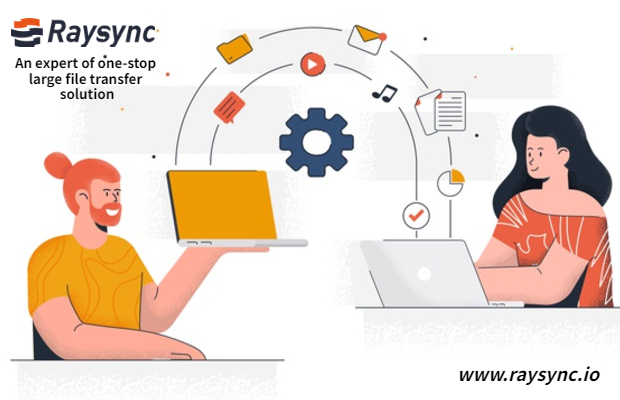
What are the Benefits of Managed File Transfer?
If you are moving large amounts of data, a managed file transfer (MFT) solution can help automate it, but it will still transfer files at the same rate as traditional FTP clients.

[2022 Updayed] What is Managed File Transfer?
Managed File Transfer solutions are becoming increasingly important in enterprise transfer file systems, this article talks about the definition, features and benefits of MFT, click to learn more!

Raysync News
August 8, 2022Top 6 Managed File Transfer Software in 2024
This article is about what is MFT, best managed file transfer software in 2022. Click here to learn more!
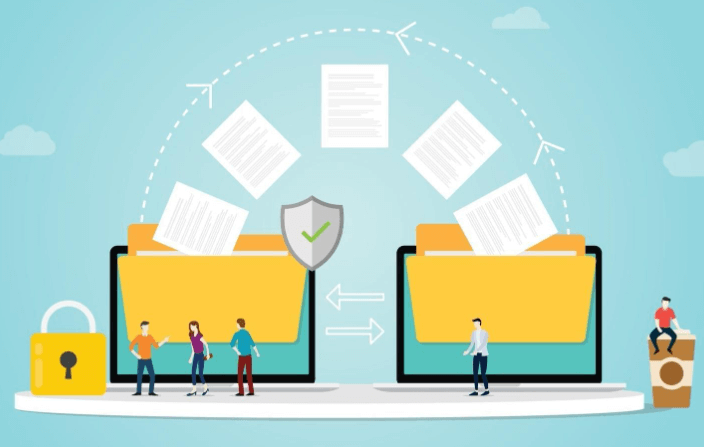
How to transfer files online in 2024
This article details how to transfer files online, listing several tools for sharing files online, their features, and prices. Click to learn more!