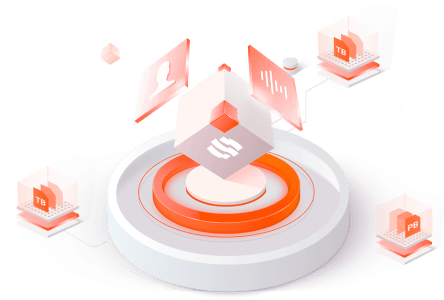Filter News
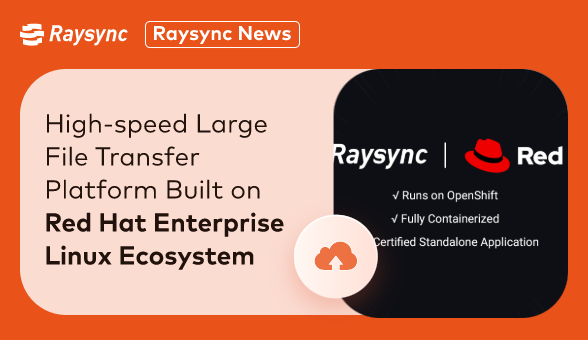
Raysync News
September 11, 2023Raysync Introduces High-speed Large File Transfer Platform Built on Red Hat Enterprise Linux Ecosystem
Raysync, a leading provider of high-performance file transfer solutions, has announced a strategic partnership with Red Hat, the world-renowned open-source software and solutions provider.
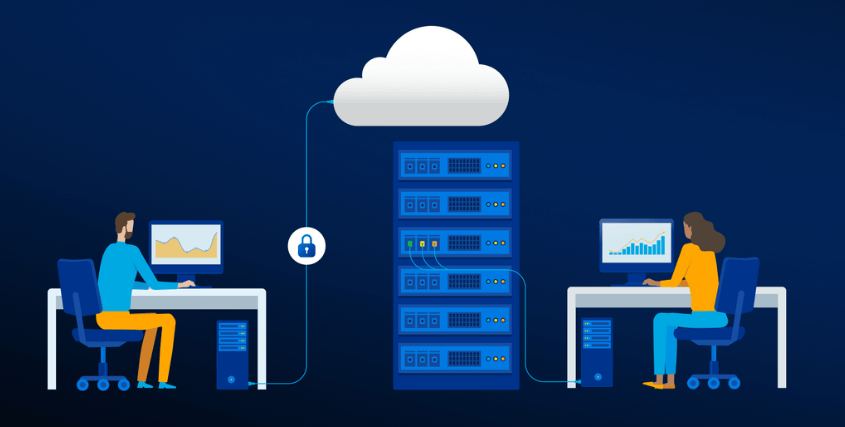
How to differentiate between local file sharing and cloud transfer
This article talks about the definition of on-premise and cloud data transfer, and the difference between the two. If your business looking for the right solution, click on this article to learn more!
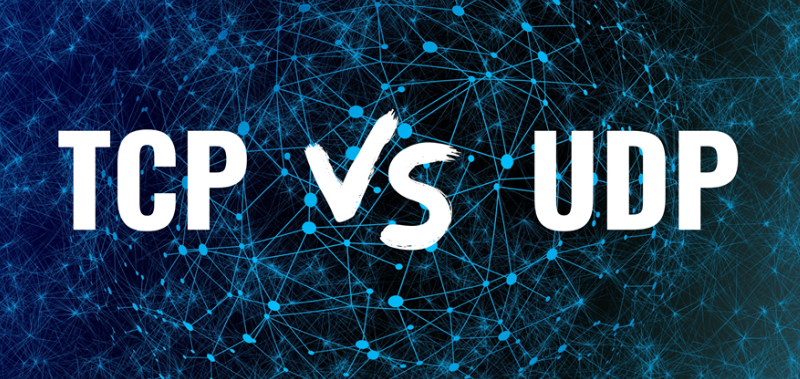
Which is Faster between TCP and UDP?
This article is about the which is faster between TCP &UDP, the difference between both of them, and the definition of both TCP and UDP. If you want to know more, please click!

What industries require large file transfers?
This article describes the needs of different industries for data exchange and file transfer, and how to improve the efficiency of the transfer. Click to learn more!

What is the best way to synchronize files?
The best file synchronization solution allows you to back up your files for access from any device, whether at home, in the office, or on the road. Here are the 11 best file synchronization software in 2021 currently available.

Solution for Transferring A Large Number of Files over High Latency
The use of FTP is accompanied by high latency, Raysync uses its own transfer protocol to effectively solve the high latency problem. This article tells the operation method in detail, click to learn more!

The Best File Transfer Software in World Cup
During the World Cup, first-hand photos and videos are the focus of media staff. Excellent media file transfer tools become especially important during the World Cup. Learn about the best media transfer files, click to learn more!
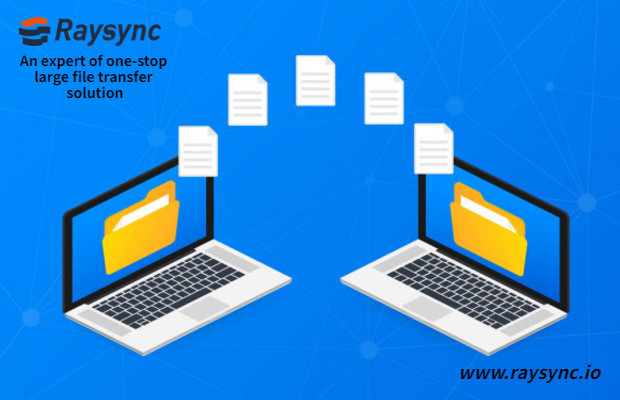
Raysync News
November 23, 202210 Best High-speed File Transfer Software in 2024
In some cases, you need to send important documents to customers asap, but they cannot be sent because the files are too large. This article mainly introduces the top 10 best high-speed file transfer software in 2022, which can meet your multiple needs.
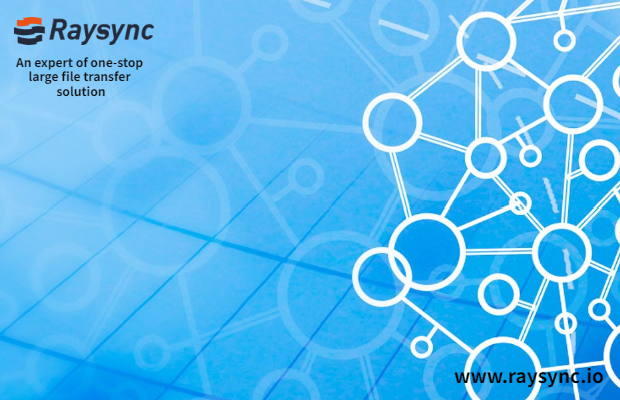
Raysync News
November 22, 2022[Updated] How to improve enterprise data security 2024?
Enterprise data security is very important, and this article lists 5 ways to improve enterprise data security. Click to learn more!

Raysync News
November 21, 2022Raysync is Excited to Announce Our Participation in DMC21
Our solutions enable you to send files of any size or format at full line speed, hundreds of times faster than FTP, while ensuring secure and reliable delivery.